amueller/ml-training-advanced
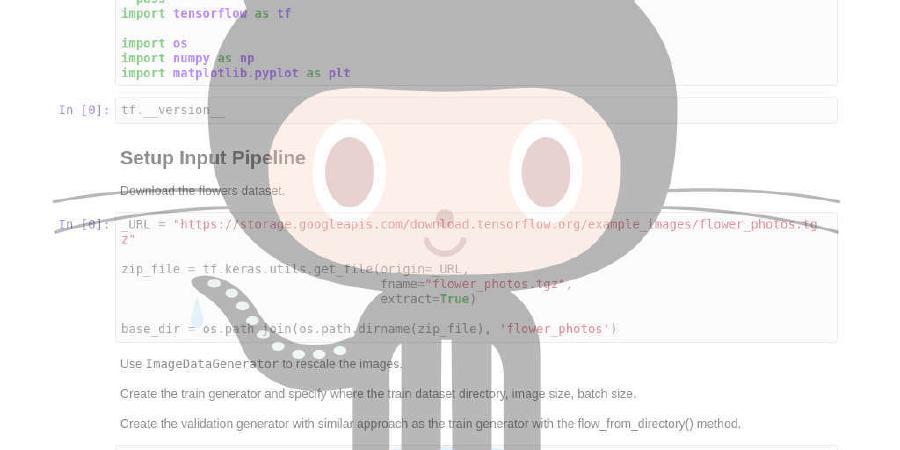
Materials for the “Advanced Scikit-learn” class in the afternoon
| repo name | amueller/ml-training-advanced |
| repo link | https://github.com/amueller/ml-training-advanced |
| homepage | |
| language | Jupyter Notebook |
| size (curr.) | 63695 kB |
| stars (curr.) | 150 |
| created | 2017-03-01 |
| license | MIT License |
Advanced Scikit-learn (with Andreas Mueller)
Instructor
- Andreas Mueller @amuellerml - Columbia University; Book: Introduction to Machine Learning with Python
This repository will contain the teaching material and other info associated with the “Advanced Scikit-learn”.
Please download the Large Movie Review dataset from http://ai.stanford.edu/~amaas/data/sentiment/ before coming to the workshop!
Content
Obtaining the Tutorial Material
If you are familiar with git, it is probably most convenient if you clone the GitHub repository. This is highly encouraged as it allows you to easily synchronize any changes to the material.
git clone https://github.com/amueller/ml-training-advanced
If you are not familiar with git, you can download the repository as a .zip file by heading over to the GitHub repository (https://github.com/amueller/ml-training-advanced) in your browser and click the green “Download” button in the upper right.

Please note that I may add and improve the material until shortly before the tutorial session, and we recommend you to update your copy of the materials one day before the tutorials. If you have an GitHub account and forked/cloned the repository via GitHub, you can sync your existing fork with via the following commands:
git pull origin master
Installation Notes
This tutorial will require recent installations of
- NumPy
- SciPy
- matplotlib
- pillow
- pandas
- scikit-learn (>=0.18.1)
- IPython
- Jupyter Notebook
- mlxtend
- imbalance-learn
The last one is important, you should be able to type:
jupyter notebook
in your terminal window and see the notebook panel load in your web browser. Try opening and running a notebook from the material to see check that it works.
For users who do not yet have these packages installed, a relatively painless way to install all the requirements is to use a Python distribution such as Anaconda, which includes the most relevant Python packages for science, math, engineering, and data analysis; Anaconda can be downloaded and installed for free including commercial use and redistribution. The code examples in this tutorial should be compatible to Python 2.7, Python 3.4 and later. However, it’s recommended to use a recent Python version (like 3.5 or 3.6).
After obtaining the material, we strongly recommend you to open and execute
a Jupyter Notebook jupter notebook check_env.ipynb that is located at the
top level of this repository. Inside the repository, you can open the notebook
by executing
jupyter notebook check_env.ipynb
inside this repository. Inside the Notebook, you can run the code cell by clicking on the “Run Cells” button as illustrated in the figure below:

Finally, if your environment satisfies the requirements for the tutorials, the executed code cell will produce an output message as shown below:






