Azure-Samples/raspberry-pi-web-simulator
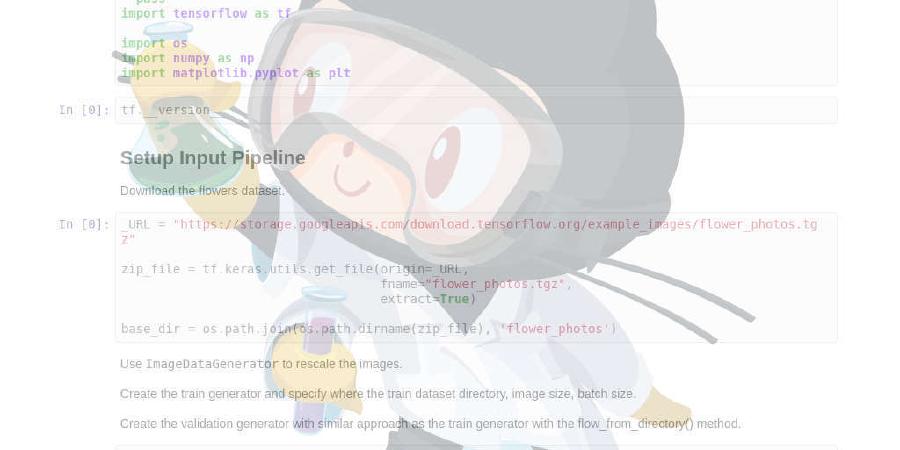
Raspberry Pi web simulator. Demo address:
| repo name | Azure-Samples/raspberry-pi-web-simulator |
| repo link | https://github.com/Azure-Samples/raspberry-pi-web-simulator |
| homepage | https://azure-samples.github.io/raspberry-pi-web-simulator |
| language | JavaScript |
| size (curr.) | 38438 kB |
| stars (curr.) | 286 |
| created | 2017-05-18 |
| license | |
page_type: sample languages:
- javascript
- nodejs products:
- azure
- azure-iot-hub description: Sample of a simulator for Raspberry Pi.
Raspberry Pi Web Client Simulator
Click to visit Demo page This is the preview version and we’d like to have your feedback. You can submitt issues or chat with the product team in the gitter.
How to register an IoT hub
Click this page and follow it to create your own IoT hub
Usage
-
Replace the connection string with your Azure IoT hub device connection string, and click
runbutton or typenpm startin the console to run a client application to- send message to IoT hub
- receive C2D message from IoT hub
- receive device method from IoT hub
-
While the sample code running, you can see
- the LED is blinking in the left part
- some message is printed in the console
-
To expand the code editor, you can fold the console
-
Write your own piece of code in the code editor and run
Contribution Guide
Notice! Only source branch is for source code. master and static-int branch are generated by build service. So never manually update these branches.
For common scenario
- Create a new branch based on
sourcebranch. - Create a Pull Request.
- Merge with
sourcebranch with at least one approval. Do not merge with git tags - Wait for 5 minutes and check your change on test site
For production deployment scenario
- Before doing following steps, make sure all changes are tested on test site.
- Create a tag with
git tagcommand. Better name the tag as version number. - Use
git push --tagscommand to push tag onsourcebranch. - Wait for 5 minutes and check your change on prod site






