betatim/notebook-as-pdf
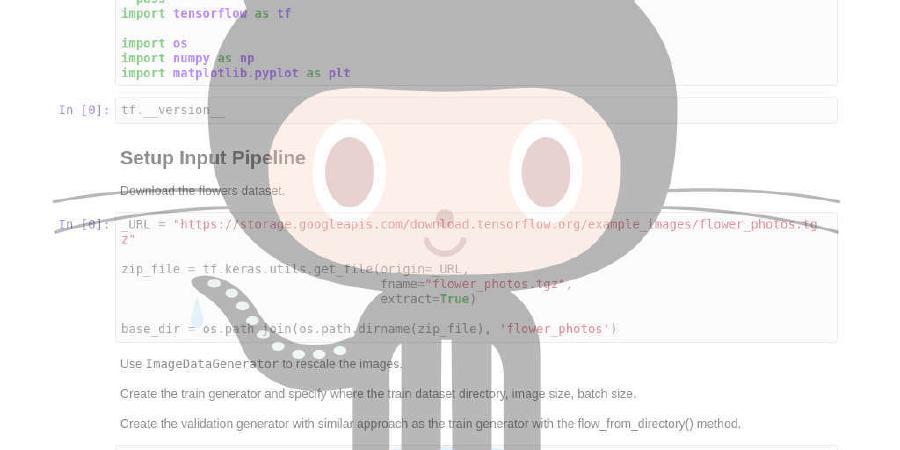
Save Jupyter Notebooks as PDF
| repo name | betatim/notebook-as-pdf |
| repo link | https://github.com/betatim/notebook-as-pdf |
| homepage | |
| language | Jupyter Notebook |
| size (curr.) | 1796 kB |
| stars (curr.) | 212 |
| created | 2020-04-05 |
| license | BSD 3-Clause “New” or “Revised” License |
Jupyter Notebooks as PDF
This Jupyter notebook extension allows you to save your notebook as a PDF.
Three new features compared to the official “save as PDF” extension:
- produce a PDF with the smallest number of page breaks,
- the original notebook is attached to the PDF; and
- this extension does not require LaTex.
The created PDF will have as few pages as possible, in many cases only one. This is useful if you are exporting your notebook to a PDF for sharing with others who will view it on a screen.
Every <h1> tag in the notebook will be converted into a entry in the table of contents of the PDF.
To make it easier to reproduce the contents of the PDF at a later date the original notebook is attached to the PDF. Unfortunately not all PDF viewers know how to deal with attachments. PDF viewers known to support downloading of file attachments are: Acrobat Reader, pdf.js and evince. The pdftk CLI program can also extract attached files from a PDF. Preview for OSX does not know how to display/give you access to attachments of PDF files.
Install
To use this bundler you need to install it:
python -m pip install -U notebook-as-pdf
pyppeteer-install
The second command will download and setup Chromium. It is used to perform the HTML to PDF conversion.
On linux you probably also need to install some or all of the APT packages
listed in binder/apt.txt.
Use it
Create a notebook and the click “File -> Download As”. Click the new menu entry called “PDF via HTML”. Your notebook will be converted to a PDF on the fly and then downloaded.
You can also use it with nbconvert:
jupyter-nbconvert --to PDFviaHTML example.ipynb
which will create a file called example.pdf.
You will have to use Acrobat Reader to see the attachment to your PDF. Preview on OSX can not display PDF attachments.








