birchb1024/frangipanni
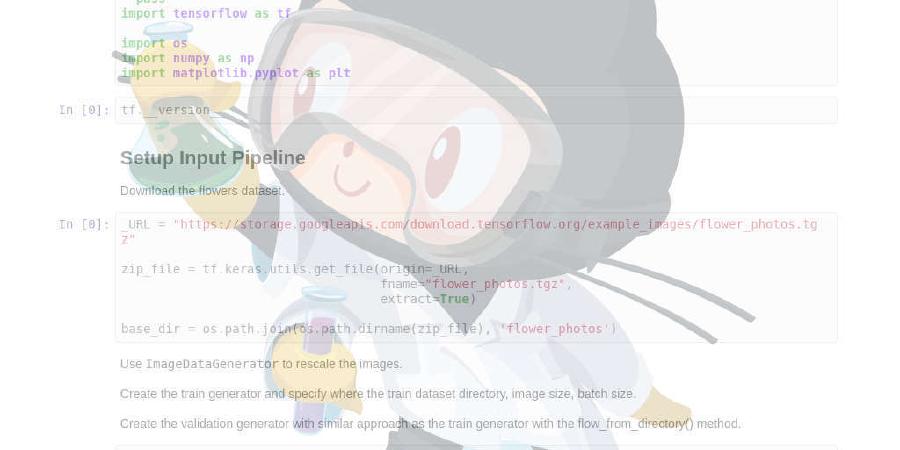
Program to convert lines of text into a tree structure.
| repo name | birchb1024/frangipanni |
| repo link | https://github.com/birchb1024/frangipanni |
| homepage | |
| language | Go |
| size (curr.) | 831 kB |
| stars (curr.) | 858 |
| created | 2020-04-30 |
| license | MIT License |
frangipanni
Program to convert lines of text into beautiful tree structures.
The program reads each line on the standard input in turn. It breaks each line into tokens, then adds the sequence of tokens into a tree structure. Lines with the same leading tokens are placed in the same branch of the tree. The tree is printed as indented lines or JSON format. Alternatively the tree can be passed to a user-provided Lua script which can produce any output format.
Options control where the line is broken into tokens, and how it is analysed and output.
Basic Operation
Here is a simple example. Given this command sudo find /etc -maxdepth 3 | tail -9 ,
We get this data:
/etc/bluetooth/rfcomm.conf.dpkg-remove
/etc/bluetooth/serial.conf.dpkg-remove
/etc/bluetooth/input.conf
/etc/bluetooth/audio.conf.dpkg-remove
/etc/bluetooth/network.conf
/etc/bluetooth/main.conf
/etc/fish
/etc/fish/completions
/etc/fish/completions/task.fish
When we pipe this into the frangipanni program :
sudo find /etc -maxdepth 3 | tail -9 | frangipanni
we see this output:
etc
bluetooth
rfcomm.conf.dpkg-remove
serial.conf.dpkg-remove
input.conf
audio.conf.dpkg-remove
network.conf
main.conf
fish/completions/task.fish
By default, it reads each line and splits them into tokens when it finds a non-alphanumeric character.
In this next example we’re processing a list of files produced by find so we only want to break on directories. So we can specify -breaks /.
The default behaviour is to fold tree branches with no sub-branches into a single line of output. e.g. fish/completions/task.fish We turn off folding by specifying the -no-fold option. With the refined command
frangipanni -breaks / -no-fold
We see this output
etc
bluetooth
rfcomm.conf.dpkg-remove
serial.conf.dpkg-remove
input.conf
audio.conf.dpkg-remove
network.conf
main.conf
fish
completions
task.fish
Having restructured the data into a tree format we can output in other formats. We can ask for JSON by adding the -format json option. We get this output:
{"etc" :
{"bluetooth" :
["rfcomm.conf.dpkg-remove",
"serial.conf.dpkg-remove",
"input.conf",
"audio.conf.dpkg-remove",
"network.conf",
"main.conf"],
"fish" :
{"completions" : "task.fish"}}}
Usage
The command is a simple filter taking standard input, and output on stdout.
cat <input> | frangipanni [options]
Options
-breaks string
Characters to slice lines with.
-chars
Slice line after every character.
-counts
Print number of matches at the end of the line.
-depth int
Maximum tree depth to print. (default 2147483647)
-format string
Format of output: indent|json (default "indent")
-indent int
Number of spaces to indent per level. (default 4)
-level int
Analyse down to this level (positive integer). (default 2147483647)
-lua string
Lua Script to run
-no-fold
Don't fold into one line.
-order string
Sort order input|alpha. Sort the childs either in input order or via character ordering (default "input")
-separators
Print leading separators.
-skip int
Number of leading fields to skip.
-spacer string
Characters to indent lines with. (default " ")
Examples
Log files
Given input from a log file:
May 10 03:17:06 localhost systemd: Removed slice User Slice of root.
May 10 03:17:06 localhost systemd: Stopping User Slice of root.
May 10 04:00:00 localhost systemd: Starting Docker Cleanup...
May 10 04:00:00 localhost systemd: Started Docker Cleanup.
May 10 04:00:00 localhost dockerd-current: time="2020-05-10T04:00:00.629849861+10:00" level=debug msg="Calling GET /_ping"
May 10 04:00:00 localhost dockerd-current: time="2020-05-10T04:00:00.629948000+10:00" level=debug msg="Unable to determine container for /"
May 10 04:00:00 localhost dockerd-current: time="2020-05-10T04:00:00.630103455+10:00" level=debug msg="{Action=_ping, LoginUID=12345678, PID=21075}"
May 10 04:00:00 localhost dockerd-current: time="2020-05-10T04:00:00.630684502+10:00" level=debug msg="Calling GET /v1.26/containers/json?all=1&filters=%7B%22status%22%3A%7B%22dead%22%3Atrue%7D%7D"
May 10 04:00:00 localhost dockerd-current: time="2020-05-10T04:00:00.630704513+10:00" level=debug msg="Unable to determine container for containers"
May 10 04:00:00 localhost dockerd-current: time="2020-05-10T04:00:00.630735545+10:00" level=debug msg="{Action=json, LoginUID=12345678, PID=21075}"
default output is:
May 10
03:17:06 localhost systemd
: Removed slice User Slice of root
: Stopping User Slice of root
04:00:00 localhost
dockerd-current: time="2020-05-10T04:00:00
.629849861+10:00" level=debug msg="Calling GET /_ping
.629948000+10:00" level=debug msg="Unable to determine container for
.630103455+10:00" level=debug msg="{Action=_ping, LoginUID=12345678, PID=21075
.630684502+10:00" level=debug msg="Calling GET /v1.26/containers/json?all=1&filters=%7B%22status%22%3A%7B%22dead%22%3Atrue%7D%7D
.630704513+10:00" level=debug msg="Unable to determine container for containers
.630735545+10:00" level=debug msg="{Action=json, LoginUID=12345678, PID=21075
systemd
: Started Docker Cleanup
: Starting Docker Cleanup
with the -skip 5 option we can ignore the date and time at the beginning of each line. The output is
localhost
systemd
Removed slice User Slice of root
Stopping User Slice of root
Starting Docker Cleanup
Started Docker Cleanup
dockerd-current: time="2020-05-10T04:00:00
629849861+10:00" level=debug msg="Calling GET /_ping
629948000+10:00" level=debug msg="Unable to determine container for
630103455+10:00" level=debug msg="{Action=_ping, LoginUID=12345678, PID=21075
630684502+10:00" level=debug msg="Calling GET /v1.26/containers/json?all=1&filters=%7B%22status%22%3A%7B%22dead%22%3Atrue%7D%7D
630704513+10:00" level=debug msg="Unable to determine container for containers
630735545+10:00" level=debug msg="{Action=json, LoginUID=12345678, PID=21075
Data from environment variables
Give this input, from env | egrep '^XDG':
XDG_VTNR=2
XDG_SESSION_ID=5
XDG_SESSION_TYPE=x11
XDG_DATA_DIRS=/usr/share:/usr/share:/usr/local/share
XDG_SESSION_DESKTOP=plasma
XDG_CURRENT_DESKTOP=KDE
XDG_SEAT=seat0
XDG_RUNTIME_DIR=/run/user/1000
XDG_SESSION_COOKIE=fe37f2ef4-158904.727668-469753
And run with
$ env | egrep '^XDG' | ./frangipanni -breaks '=_' -no-fold -format json
we get
{"XDG" :
{"VTNR" : 2,
"SESSION" :
{"ID" : 5,
"TYPE" : "x11",
"DESKTOP" : "plasma",
"COOKIE" : "fe37f2ef4-158904.727668-469753"},
"DATA" :
{"DIRS" : "/usr/share:/usr/share:/usr/local/share"},
"CURRENT" :
{"DESKTOP" : "KDE"},
"SEAT" : "seat0",
"RUNTIME" :
{"DIR" : "/run/user/1000"}}}
Split the PATH
$ echo $PATH | tr ':' '\n' | ./frangipanni -separators
/home/alice
/work/gopath/src/github.com/birchb1024/frangipanni
/apps
/textadept_10.8.x86_64
/shellcheck-v0.7.1
/Digital/Digital
/gradle-4.9/bin
/idea-IC-172.4343.14/bin
/GoLand-173.3531.21/bin
/arduino-1.6.7
/yed
/bin
/usr
/lib/jvm/java-8-openjdk-amd64/bin
/local
/bin
/games
/go/bin
/bin
/games
/bin
Query a CSV triplestore -> JSON
A CSV tiplestore is a simple way of recording a database of facts about objects. Each line has a Subject, Object, Predicate structure.
john1@jupiter,rdf:type,UnixAccount
joanna,hasAccount,alice1@jupiter
jupiter,defaultAccount,alice1
alice2,hasAccount,evan1@jupiter
felicity,hasAccount,john1@jupiter
alice1@jupiter,rdf:type,UnixAccount
kalpana,hasAccount,alice1@jupiter
john1@jupiter,hasPassword,felicity-pw-8
Production,was_hostname,jupiter
alice1@jupiter,rdf:type,UnixAccount
alice1@jupiter,hasPassword,alice-pw-2
In this example we want the data about the jupiter machine. We permute the input records with awk and filter the JSON output with jq.
$ cat test/fixtures/triples.csv | \
awk -F, '{print $2,$1,$3; print $1, $2, $3; print $3, $2, $1}' | \
./frangipanni -breaks ' ' -order alpha -format json -no-fold | \
jq '."jupiter"'
{
"defaultAccount": "alice1",
"hasUser": [
"alice1",
"birchb1",
"john1"
],
"rdf:type": [
"UnixMachine",
"WasDmgr"
],
"was_hostname": "Production"
}
Security Analysis of sudo use in Auth Log File
The Linux /var/log/auth.log file has timed records about sudo which look like this:
May 17 00:36:15 localhost sudo: alice : TTY=pts/2 ; PWD=/home/alice ; USER=root ; COMMAND=/usr/bin/jmtpfs -o allow_other /tmp/s
May 17 00:36:15 localhost sudo: pam_unix(sudo:session): session opened for user root by (uid=0)
May 17 00:36:15 localhost sudo: pam_unix(sudo:session): session closed for user root
By skipping the date/time component of the lines, and specifying -counts we can see a breakdown of the sudo commands used and how many occurred. By placing the date/time data at the end of the input lines we alse get a breakdown of the commands by hour of day.
$ sudo cat /var/log/auth.log | grep sudo | \
awk '{print substr($0,16),substr($0,1,15)}' | \
./frangipanni -breaks ' ;:' -depth 5 -counts -separators
Produces
localhost sudo: 125
: alice: 42
: TTY=pts/2: 14
; PWD=/home/alice ; USER=root ; COMMAND=/usr/bin/jmtpfs: 5
; PWD=/home/alice/workspace/gopath/src/github.com/akice/frangipanni ; USER=root ; COMMAND=/usr/bin/find /etc -maxdepth 3 May 17 13: 9
: TTY=pts/1 ; PWD=/home/alice/workspace/gopath/src/github.com/akice/frangipanni ; USER=root ; COMMAND=/bin/cat: 28
/var/log/messages May 17 13:53:34: 1
/var/log/auth.log May 17: 27
: pam_unix(sudo:session): session: 83
opened for user root by (uid=0) May 17: 42
00: 5
13: 28
14: 9
closed for user root May 17: 41
00: 5
13: 28
14: 8
We can see alice has run 42 sudo commands, 28 of whuch were cating files from /var.
Output for Spreadsheets
Inevitably you will need to output reports from frangipanni into a spreadsheet. You can use the -spacer option to specify the character(s) to use for indentation and before the counts. So with the file list example from above and this command
sudo find /etc -maxdepth 3 | tail -9 | frangipanni -no-fold -counts -indent 1 -spacer $'\t'
You will have a tab-separated output which can be imported to your spreadsheet.
| etc | 9 | |
| bluetooth | 6 | |
| rfcomm.conf.dpkg-remove | 1 | |
| serial.conf.dpkg-remove | 1 | |
| input.conf | 1 | |
| audio.conf.dpkg-remove | 1 | |
| network.conf | 1 | |
| main.conf | 1 | |
| fish/completions/task.fish | 3 |
Output for Markdown
To use the output with markdown or other text-based tools, sepecify the -separator option. This can be used by tools like sed to convert the leading separator into the markup required. example to get a leading minus sign
for an un-numbered Markdown list, use sed to
sudo find /etc -maxdepth 3 | tail -9 | frangipanni -separators | sed 's;/; - ;'
Which results in an indented bullet list:
- etc
- bluetooth
- rfcomm.conf.dpkg-remove
- serial.conf.dpkg-remove
- input.conf
- audio.conf.dpkg-remove
- network.conf
- main.conf
- fish/completions/task.fish
Lua Examples
JSON (again)
First, we are going tell frangipanni to output via a Lua program called ‘json.lua’, and we will format the json with the ‘jp’ program.
$ <test/fixtures/simplechars.txt frangipanni -lua json.lua | jp @
The Lua script uses the github.com/layeh/gopher-json module which is imported in the Lua. The data
is made available in the variable frangipanni which has a table for each node, with fields
- depth - in the tree starting from 0
- lineNumber - the token was first detected
- numMatched - the number of times the token was seen
- sep - separation characters preceding the token
- text - the token itself
- children - a table containing the child nodes
local json = require("json")
print(json.encode(frangipanni))
The output shows that all the fields of the parsed nodes are passed to Lua in a Table. The root node is empty except for it’s children. The Lua script is therafore able to use the fields intelligently.
{
"depth": 0,
"lineNumber": -1,
"numMatched": 1,
"sep": "",
"text": "",
"children": {
"1.2": {
"children": [],
"depth": 1,
"lineNumber": 8,
"numMatched": 1,
"sep": "",
"text": "1.2"
},
"A": {
"children": [],
"depth": 1,
"lineNumber": 1,
"numMatched": 1,
"sep": "",
"text": "A"
},
Markdown
function indent(n)
for i=1, n do
io.write(" ")
end
end
function markdown(node)
indent(node.depth)
io.write("* ")
print(node.text)
for k, v in pairs(node.children) do
markdown(v)
end
end
markdown(frangipanni)
The output can look like this:
*
* A
* C
* 2
* D
* x.a
* 2
* 1
* Z
* 1.2
XML
The xml.lua script provided in the release outputs very basic XML format which might suit simple inputs.
<root count="1" sep="">
<C count="2" sep="">
<2 count="1" sep="."/>
<D count="1" sep="."/>
</C>
<x.a count="3" sep="">
<1 count="1" sep="."/>
<2 count="1" sep="."/>
</x.a>
<Z count="1" sep=""/>
<1.2 count="1" sep=""/>
<A count="1" sep=""/>
</root>







