Diolinux/PhotoGIMP
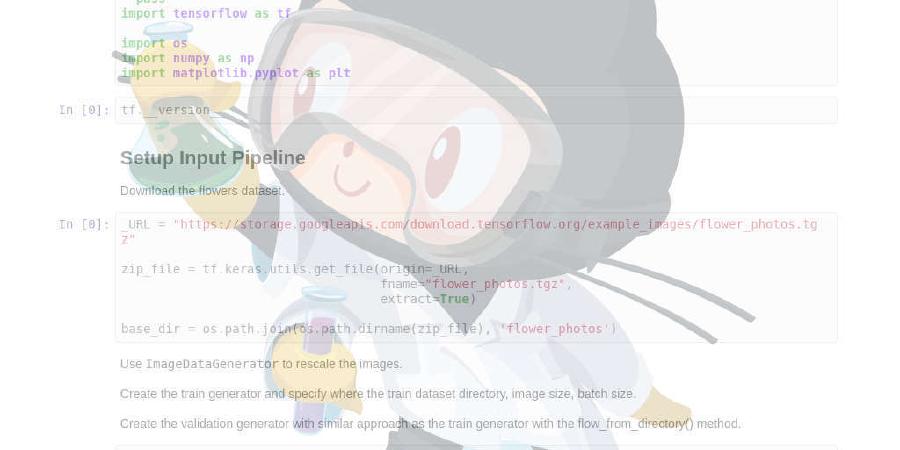
A Patch for GIMP 2.10+ for Photoshop Users
| repo name | Diolinux/PhotoGIMP |
| repo link | https://github.com/Diolinux/PhotoGIMP |
| homepage | |
| language | Scheme |
| size (curr.) | 101630 kB |
| stars (curr.) | 475 |
| created | 2020-06-19 |
| license | |

PhotoGIMP
A simple Patch for GIMP 2.10+ to help all Photoshop Users.
- Tool organization to mimic the position of Adobe’s Photoshop;
- Hundreds of new fonts by default;
- New Python filters installed by default, such as “heal selection”;
- New Splash Screen
- New default settings to maximize space on the canvas;
- Shortcuts setted for the similars on Photoshop, following Adobe’s Documentation;
- New icon and Name from custom .desktop file.
- The new default language is English (you can still change in the Settings if you want)
It should looks like this:

Included Fonts
https://github.com/Diolinux/PhotoGIMP/blob/master/fonts.txt
How to Install
This build is all about flatpak, but also “just files” that you can use on any version of GIMP (.deb,.rpm, Snap, AppImage, Windows, macOS), just check the localization of the GIMP files on every system/package.
Preparing the Flatpak enviroment
- First of all, you need to have the latest GIMP installed on your system using Flatpak
- Install GIMP Flatpak through your AppCenter/Package Manager or terminal:
flatpak install flathub org.gimp.GIMP
Installing this Patch (PhotoGIMP)
Inside of the .zip file from the releases page you’ll find three hidden folders (on Linux, using the dot before its name). All of this folders has to be extracted on your /home/$USER folder, overriting everything if you already has the same files from an older installation.
The file has this directories:
- .icons (which has a new PhotoGIMP icon)
- .local (which contains the personalized .desktop file)
- .var (which contains the flatpak patch customization for GIMP 2.10+)
If you just want the PhotoGIMP custom without change the original GIMP icon and its name, just extract only the .var folder to your home directory.
Want to use on Windows, macOS or Ubuntu(Snap)?
- Vídeo Tutorial by Davies Media Desing on macOS: https://youtu.be/5nXhtaGQs9U
- Vídeo Tutorial by Davies Media Desing on Windows: https://youtu.be/57DNUsf4A-0
Since it’s just files, the only thing you need to do is to copy all the files that reside on a particular folder from this patch /.var/app/org.gimp.GIMP/config/GIMP/2.10 to the the GIMP’s folder on each particular system, overriding the existent ones:
-
Windows:
C:/Users/YOUR_USER/AppData/Roaming/GIMP/2.10 -
macOS:
~/Library/Application Support/GIMP/2.10/This one-liner will do the job: download release 1.0 into
Downloadsfolder, unzip and copy patch files, then remove previously downloaded zip:curl -L "https://github.com/Diolinux/PhotoGIMP/releases/download/1.0/PhotoGIMP.by.Diolinux.v2020.for.Flatpak.zip" -o ~/Downloads/PhotoGIMP.by.Diolinux.v2020.for.Flatpak.zip && unzip ~/Downloads/PhotoGIMP.by.Diolinux.v2020.for.Flatpak.zip -d ~/Downloads && sudo cp -R ~/Downloads/PhotoGIMP\ by\ Diolinux\ v2020\ for\ Flatpak/.var/app/org.gimp.GIMP/config/GIMP/2.10/ ~/Library/Application\ Support/GIMP/2.10 && rm ~/Downloads/PhotoGIMP.by.Diolinux.v2020.for.Flatpak.zipNotice: GIMP on macOS are a bit late on it’s release, this way, this patch will still works, specially on the shorcuts matter, but somethings, such the toolbox organization will not, at least, till the macOS version reaches the version 2.10.20.
-
Ubuntu (Snap):
/home/$USER/snap/gimp/47/.config/GIMP/2.10/ -
Regular Linux Installation (.deb, .rpm):
/home/$USER/.config/GIMP/2.10/
The new icon will only works through the patch extration process on Linux enviroments, but you can set it manually on your system.
Credits
- This project would’t be possible without the amazing GIMP Team.
- The Photo in the new Splash is from Isabella Mariana
- A BIG thanks to all Diolinux’s supporters on Twitch and YouTube.
Nota de lançamento em Português: https://diolinux.com.br/2020/06/photogimp-2020.html