dylanaraps/fff
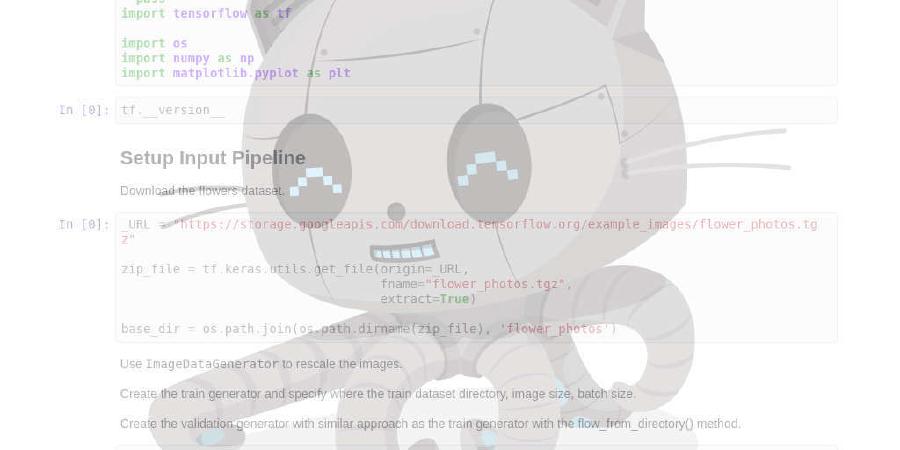
A simple file manager written in bash.
| repo name | dylanaraps/fff |
| repo link | https://github.com/dylanaraps/fff |
| homepage | |
| language | Shell |
| size (curr.) | 423 kB |
| stars (curr.) | 2734 |
| created | 2018-10-18 |
| license | MIT License |
fff (Fucking Fast File-Manager)
A simple file manager written in bash.
- It’s Fucking Fast 🚀
- Minimal (only requires bash and coreutils)
- Smooth Scrolling (using vim keybindings)
- Works on Linux, BSD, macOS, Haiku etc.
- Supports
LS_COLORS! - File Operations (copy, paste, cut, ranger style bulk rename, etc)
- Instant as you type search
- Tab completion for all commands!
- Automatic CD on exit (see setup)
- Works as a file picker in
vim/neovim(link)! - Display images with w3m-img!
- Supports
$CDPATH.
Table of Contents
- Dependencies
- Installation
- Usage
- Customization
- Customizing the keybindings.
- Using
fffin vim/neovim as a file picker - Why?
Dependencies
bash 3.2+coreutils- File operations.
xdg-utils(optional)- Program handling (non-text).
- Not needed on macos and Haiku.
- Customizable (if not using
xdg-open):$FFF_OPENER.
Dependencies for image display
w3m-imgxdotoolfor X.fbsetfor the framebuffer.
Installation
Distros
- Arch Linux (based):
pacman -S fff - FreeBSD:
pkg install fff - Haiku:
pkgman install fff - macOS:
brew install fff - Nix:
nix-env -iA fff - Void Linux:
xbps-install -S fff
Manual
- Download
fff.- Release: https://github.com/dylanaraps/fff/releases/latest
- Git:
git clone https://github.com/dylanaraps/fff
- Change working directory to
fff.cd fff
- Run
make installinside the script directory to install the script.- El Capitan:
make PREFIX=/usr/local install - Haiku:
make PREFIX="$(finddir B_USER_NONPACKAGED_DIRECTORY)" MANDIR='$(PREFIX)/documentation/man' DOCDIR='$(PREFIX)/documentation/fff' install - OpenIndiana:
gmake install - MinGW/MSys:
make -i install - NOTE: You may have to run this as root.
- El Capitan:
NOTE: fff can be uninstalled easily using make uninstall. This removes all of files from your system.
CD on Exit
# Add this to your .bashrc, .zshrc or equivalent.
# Run 'fff' with 'f' or whatever you decide to name the function.
f() {
fff "$@"
cd "$(cat "${XDG_CACHE_HOME:=${HOME}/.cache}/fff/.fff_d")"
}
Usage
j: scroll down
k: scroll up
h: go to parent dir
l: go to child dir
enter: go to child dir
backspace: go to parent dir
-: Go to previous dir.
g: go to top
G: go to bottom
:: go to a directory by typing.
.: toggle hidden files
/: search
t: go to trash
~: go to home
e: refresh current dir
!: open shell in current dir
x: view file/dir attributes
i: display image with w3m-img
down: scroll down
up: scroll up
left: go to parent dir
right: go to child dir
f: new file
n: new dir
r: rename
X: toggle executable
y: mark copy
m: mark move
d: mark trash (~/.local/share/fff/trash/)
s: mark symbolic link
b: mark bulk rename
Y: mark all for copy
M: mark all for move
D: mark all for trash (~/.local/share/fff/trash/)
S: mark all for symbolic link
B: mark all for bulk rename
p: paste/move/delete/bulk_rename
c: clear file selections
[1-9]: favourites/bookmarks (see customization)
q: exit with 'cd' (if enabled).
Ctrl+C: exit without 'cd'.
Customization
# Use LS_COLORS to color fff.
# (On by default if available)
# (Ignores FFF_COL1)
export FFF_LS_COLORS=1
# Show/Hide hidden files on open.
# (On by default)
export FFF_HIDDEN=0
# Directory color [0-9]
export FFF_COL1=2
# Status background color [0-9]
export FFF_COL2=7
# Selection color [0-9] (copied/moved files)
export FFF_COL3=6
# Cursor color [0-9]
export FFF_COL4=1
# Status foreground color [0-9]
export FFF_COL5=0
# Text Editor
export EDITOR="vim"
# File Opener
export FFF_OPENER="xdg-open"
# Enable or disable CD on exit.
# Default: '1'
export FFF_CD_ON_EXIT=1
# CD on exit helper file
# Default: '${XDG_CACHE_HOME}/fff/fff.d'
# If not using XDG, '${HOME}/.cache/fff/fff.d' is used.
export FFF_CD_FILE=~/.fff_d
# Trash Directory
# Default: '${XDG_DATA_HOME}/fff/trash'
# If not using XDG, '${XDG_DATA_HOME}/fff/trash' is used.
export FFF_TRASH=~/.local/share/fff/trash
# Trash Command
# Default: 'mv'
# Define a custom program to use to trash files.
# The program will be passed the list of selected files
# and directories.
export FFF_TRASH_CMD="mv"
# Favourites (Bookmarks) (keys 1-9) (dir or file)
export FFF_FAV1=~/projects
export FFF_FAV2=~/.bashrc
export FFF_FAV3=~/Pictures/Wallpapers/
export FFF_FAV4=/usr/share
export FFF_FAV5=/
export FFF_FAV6=
export FFF_FAV7=
export FFF_FAV8=
export FFF_FAV9=
# w3m-img offsets.
export FFF_W3M_XOFFSET=0
export FFF_W3M_YOFFSET=0
# File format.
# Customize the item string.
# Format ('%f' is the current file): "str%fstr"
# Example (Add a tab before files): FFF_FILE_FORMAT="\t%f"
export FFF_FILE_FORMAT="%f"
# Mark format.
# Customize the marked item string.
# Format ('%f' is the current file): "str%fstr"
# Example (Add a ' >' before files): FFF_MARK_FORMAT="> %f"
export FFF_MARK_FORMAT=" %f*"
Customizing the keybindings.
Keybindings
This is the list of full keybindings along with their default values. You only need to modify the keybindings that you’d like to change from the default. fff will run perfectly fine without any of these defined.
### Moving around.
# Go to child directory.
export FFF_KEY_CHILD1="l"
export FFF_KEY_CHILD2=$'\e[C' # Right Arrow
export FFF_KEY_CHILD3="" # Enter / Return
# Go to parent directory.
export FFF_KEY_PARENT1="h"
export FFF_KEY_PARENT2=$'\e[D' # Left Arrow
export FFF_KEY_PARENT3=$'\177' # Backspace
export FFF_KEY_PARENT4=$'\b' # Backspace (Older terminals)
# Go to previous directory.
export FFF_KEY_PREVIOUS="-"
# Search.
export FFF_KEY_SEARCH="/"
# Spawn a shell.
export FFF_KEY_SHELL="!"
# Scroll down.
export FFF_KEY_SCROLL_DOWN1="j"
export FFF_KEY_SCROLL_DOWN2=$'\e[B' # Down Arrow
# Scroll up.
export FFF_KEY_SCROLL_UP1="k"
export FFF_KEY_SCROLL_UP2=$'\e[A' # Up Arrow
# Go to top and bottom.
export FFF_KEY_TO_TOP="g"
export FFF_KEY_TO_BOTTOM="G"
# Go to dirs.
export FFF_KEY_GO_DIR=":"
export FFF_KEY_GO_HOME="~"
export FFF_KEY_GO_TRASH="t"
export FFF_KEY_REFRESH="e"
### File operations.
export FFF_KEY_YANK="y"
export FFF_KEY_MOVE="m"
export FFF_KEY_TRASH="d"
export FFF_KEY_LINK="s"
export FFF_KEY_BULK_RENAME="b"
export FFF_KEY_YANK_ALL="Y"
export FFF_KEY_MOVE_ALL="M"
export FFF_KEY_TRASH_ALL="D"
export FFF_KEY_LINK_ALL="S"
export FFF_KEY_BULK_RENAME_ALL="B"
export FFF_KEY_PASTE="p"
export FFF_KEY_CLEAR="c"
export FFF_KEY_RENAME="r"
export FFF_KEY_MKDIR="n"
export FFF_KEY_MKFILE="f"
export FFF_KEY_IMAGE="i" # display image with w3m-img
### Miscellaneous
# Show file attributes.
export FFF_KEY_ATTRIBUTES="x"
# Toggle executable flag.
export FFF_KEY_EXECUTABLE="X"
# Toggle hidden files.
export FFF_KEY_HIDDEN="."
Disabling keybindings.
You can’t unset keybindings by making their value ''. What you need to do is change their value to off.
Example:
# KEY_GO_TRASH was bound to 't', now its unset.
export FFF_KEY_GO_TRASH="off"
# KEY_MKFILE is now set to 't' and its original
# keybinding is also unset 'f'.
export FFF_KEY_MKFILE="t"
Dealing with conflicting keybindings.
When rebinding a key in fff make sure you don’t have two bindings with the same value. You can avoid this by setting the other conflicting key-binding to something else or by changing its value to off.
How to figure out special keys.
Below is a tiny script I’ve written which will tell you the exact value to use. It automates the deciphering of special key escape sequences to the exact value fff needs. Save this to a file and run it. Give it a key-press and it’ll spit out the exact value needed.
#!/usr/bin/env bash
# Output the key-binding values for 'fff'.
key() {
case "$1" in
# Backspace.
$'\b'|$'\177')
printf '%s\n' "key: \$'\\b' or \$'\\177'"
;;
# Escape Sequences.
$'\e')
read -rsn 2
printf '%s %q\n' "key:" "${1}${REPLY}"
;;
# Return / Enter.
"")
printf '%s\n' "key: \" \""
;;
# Everything else.
*)
printf '%s %q\n' "key:" "$1"
;;
esac
}
read -srn 1 && key "$REPLY"
Using fff in vim/neovim as a file picker
See: fff.vim
Why?
¯\(ツ)/¯
dont touch my shrug





