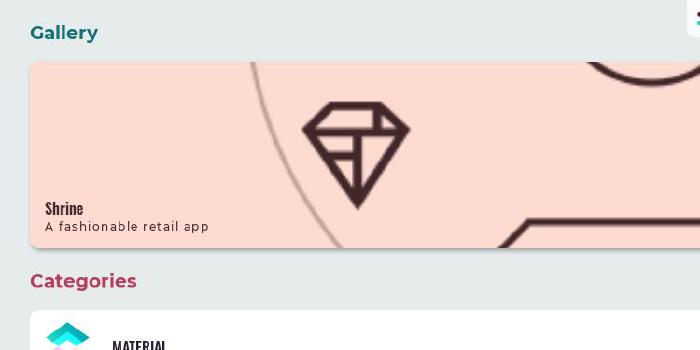go-flutter-desktop/hover

Hover helps developers to release Flutter applications on desktop.
| repo name | go-flutter-desktop/hover |
| repo link | https://github.com/go-flutter-desktop/hover |
| homepage | https://hover.build/ |
| language | Go |
| size (curr.) | 571 kB |
| stars (curr.) | 500 |
| created | 2019-03-21 |
| license | BSD 3-Clause “New” or “Revised” License |
Hover - Run Flutter apps on the desktop with hot-reload
Hover is a simple build tool to create Flutter desktop applications.
Hover is brand new and under development, it should be considered alpha. Anything can break, please backup your data before using hover
Hover is part of the go-flutter project. Please report issues at the go-flutter issue tracker.
Install
Hover uses Go to build your Flutter application to desktop. Hover itself is also written using the Go language. You will need to install go on your development machine.
Run go version and make sure that your Go version is 1.13 or higher.
Then install hover by running this in your home directory:
GO111MODULE=on go get -u -a github.com/go-flutter-desktop/hover
Make sure the hover binary is on your PATH
Run the same command to update when a newer version becomes available.
Install these dependencies:
-
You need to make sure you have a C compiler.
The recommended C compiler are documented here. -
You need to make sure you have dependencies of GLFW:
- On macOS, you need Xcode or Command Line Tools for Xcode (
xcode-select --install) for required headers and libraries. - On Ubuntu/Debian-like Linux distributions, you need
libgl1-mesa-dev xorg-devpackages. - On CentOS/Fedora-like Linux distributions, you need
libX11-devel libXcursor-devel libXrandr-devel libXinerama-devel mesa-libGL-devel libXi-develpackages. - See here for full details.
- On macOS, you need Xcode or Command Line Tools for Xcode (
Getting started with an existing Flutter project
This assumes you have an existing flutter project which you want to run on desktop. If you don’t have a project yet, follow the flutter tutorial for setting up a new project first.
Init project for hover
cd into a flutter project.
cd projects/simpleApplication
The first time you use hover for a project, you’ll need to initialize the project for use with hover. An argument can be passed to hover init to set the project path. This is usually the path for your project on github or a self-hosted git service. If you are unsure use hover init without a path. You can change the path later.
hover init github.com/my-organization/simpleApplication
This creates the directory go and adds boilerplate files such as Go code and a default logo.
Make sure you have the following
main_desktop.dart
in the root librairie of your application.
It’s the following code before runApp(..) that makes Flutter run on other platforms:
debugDefaultTargetPlatformOverride = TargetPlatform.fuchsia;
Optionally, you may add plugins to go/cmd/options.go
Optionally, change the logo in go/assets/logo.png, which is used as icon for the window.
Run with hot-reload
To run the application and attach flutter for hot-reload support:
hover run
The hot-reload is manual because you’ll need to press ‘r’ in the terminal to hot-reload the application.
By default, hover uses the file lib/main_desktop.dart as entrypoint. You may specify a different endpoint by using the --target flag.
IDE integration
VSCode
Please try the experimental Hover extension for VSCode.
If you want to manually integrate with VSCode, read this issue.
Emacs
Check hover.el packge for emacs integration.
Build standalone application
To create a standalone release (JIT mode) build run this command:
hover build linux # or darwin or windows
You can create a build for any of the supported OSs using cross-compiling which needs Docker to be installed. Then run the command from above and it will do everything for you.
The output will be in go/build/outputs/linux or windows or darwin.
To start the binary: (replace yourApplicationName with your app name)
./go/build/outputs/linux/yourApplicationName
It’s possible to zip the whole dir go/build/outputs/linux and ship it to a different machine.
Packaging
You can package your application for different packaging formats.
First initialize the packaging format:
hover init-packaging linux-appimage
Update the configuration files located in go/packaging/linux-appimage/to your needs.
Then create a build and package it using this command:
hover build linux-appimage
The packaging output is placed in go/build/outputs/linux-appimage/
To get a list of all available packaging formats run:
hover build --help
Issues
Please report issues at the go-flutter issue tracker.