GoogleChromeLabs/ndb
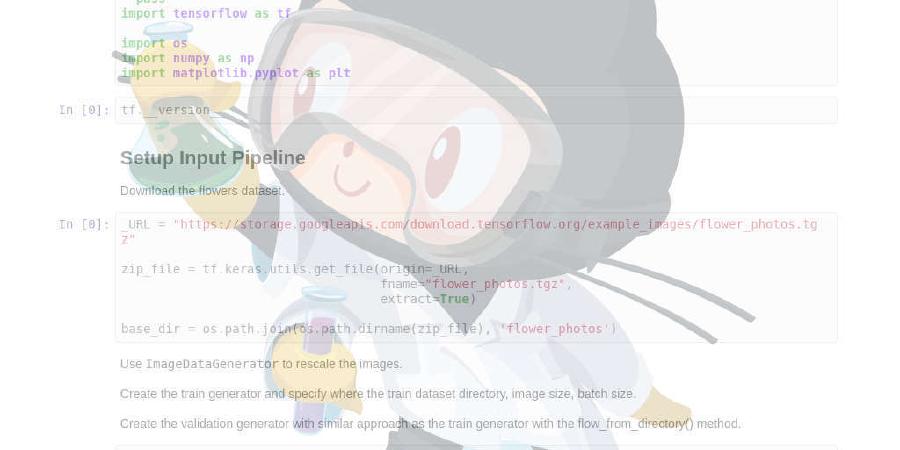
ndb is an improved debugging experience for Node.js, enabled by Chrome DevTools
| repo name | GoogleChromeLabs/ndb |
| repo link | https://github.com/GoogleChromeLabs/ndb |
| homepage | |
| language | JavaScript |
| size (curr.) | 730 kB |
| stars (curr.) | 9864 |
| created | 2018-07-20 |
| license | Apache License 2.0 |
ndb
ndb is an improved debugging experience for Node.js, enabled by Chrome DevTools
Installation
Compatibility: ndb requires Node >=8.0.0. It works best with Node >=10.
Installation: ndb depends on Puppeteer which downloads a recent version of Chromium (~170MB Mac, ~280MB Linux, ~280MB Win).
# global install with npm:
npm install -g ndb
# alternatively, with yarn:
yarn global add ndb
Global installation may fail with different permission errors, you can find help in this thread.
Windows users: Installation may fail on Windows during compilation the native dependencies. The following command may help: npm install -g windows-build-tools
Local install
If you want ndb available from an npm script (eg. npm run debug runs ndb index.js), you can install it as a development dependency:
# local install with npm:
npm install --save-dev ndb
# alternatively, with yarn:
yarn add ndb --dev
You can then set up an npm script. In this case, ndb will not be available in your system path.
Getting Started
You can start debugging your Node.js application using one of the following ways:
- Use
ndbinstead of thenodecommand
ndb server.js
# Alternatively, you can prepend `ndb`
ndb node server.js
- Prepend
ndbin front of any other binary
# If you use some other binary, just prepend `ndb`
## npm run unit
ndb npm run unit
# Debug any globally installed package
## mocha
ndb mocha
# To use a local binary, use `npx` and prepend before it
ndb npx mocha
- Launch
ndbas a standalone application- Then, debug any npm script from your
package.json, e.g. unit tests
- Then, debug any npm script from your
# cd to your project folder (with a package.json)
ndb .
# In Sources panel > "NPM Scripts" sidebar, click the selected "Run" button
-
Use
Ctrl/Cmd+Rto restart last run -
Run any node command from within ndb’s integrated terminal and ndb will connect automatically
-
Run any open script source by using ‘Run this script’ context menu item, ndb will connect automatically as well
-
Use
--profflag to profile your app,Ctrl/Cmd+Rrestarts profiling
ndb --prof npm run unit
What can I do?
ndb has some powerful features exclusively for Node.js:
- Child processes are detected and attached to.
- You can place breakpoints before the modules are required.
- You can edit your files within the UI. On Ctrl-S/Cmd-S, DevTools will save the changes to disk.
- By default, ndb blackboxes all scripts outside current working directory to improve focus. This includes node internal libraries (like
_stream_wrap.js,async_hooks.js,fs.js) This behaviour may be changed by “Blackbox anything outside working dir” setting.
In addition, you can use all the DevTools functionality that you’ve used in typical Node debugging:
- breakpoint debugging, async stacks (AKA long stack traces), async stepping, etc…
- console (top-level await, object inspection, advanced filtering)
- eager evaluation in console (requires Node >= 10)
- JS sampling profiler
- memory profiler
Screenshot

Contributing
Check out contributing guide to get an overview of ndb development.
Thanks to the ‘OG’ ndb
In early 2011, @smtlaissezfaire released the first serious debugger for Node.js, under the ndb package name. It’s still preserved at github.com/smtlaissezfaire/ndb. We thank Scott for generously donating the package name.







