jaredrummler/Cyanea
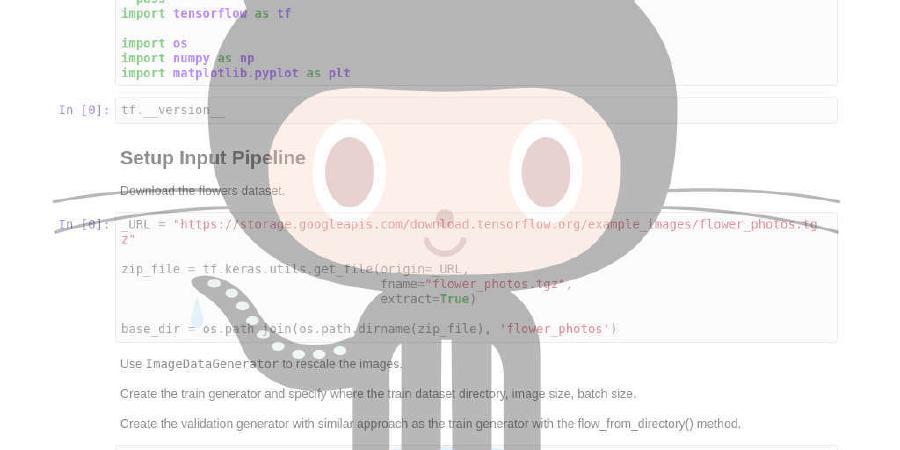
A theme engine for Android
| repo name | jaredrummler/Cyanea |
| repo link | https://github.com/jaredrummler/Cyanea |
| homepage | |
| language | Kotlin |
| size (curr.) | 7326 kB |
| stars (curr.) | 878 |
| created | 2018-01-17 |
| license | Apache License 2.0 |
Cyanea
A theme engine for Android. Themes are immutable, possibilities are beautiful.
About
A powerful, dynamic, and fun theme engine. Named after Octopus Cyanea which is adept at camouflage and not only can change color frequently, but also can change the patterns on and texture of its skin.
Downloads
Download the latest AAR or grab via Gradle:
implementation 'com.jaredrummler:cyanea:1.0.2'
Demo
You can download an APK of the demo project
Getting Started
Step 1
Getting the project setup to use Cyanea is simple. First, initialize Cyanea in your Application class:
class MyApplication : Application() {
override fun onCreate() {
super.onCreate()
Cyanea.init(this, resources)
}
}
Also ensure that your MyApplication class is registered in your AndroidManifest.xml file:
<manifest
xmlns:android="http://schemas.android.com/apk/res/android"
...>
<application
android:name=".MyApplication"
...>
</application>
</manifest>
Alternatively, you can use com.jaredrummler.cyanea.CyaneaApp as the Application class or have MyApplication class inherit from CyaneaApp (recommended).
Step 2
You must declare your activity to extend any of the activity classes that start with ‘Cyanea’ (e.g., CyaneaAppCompatActivity, CyaneaFragmentActivity).
class MyActivity : CyaneaAppCompatActivity() {
}
If you can’t extend your activity class, create a CyaneaDelegate and add the appropriate methods. See CyaneaAppCompatActivity.kt as an example.
Step 3
Each activity must use a Theme.Cyanea theme (or decendant). You should declare the theme in the AndroidManifest:
<activity
android:name=".MyActivity"
android:theme="@style/Theme.Cyanea.Light.DarkActionBar"/>
The library provides core themes — one of which must be applied to each activity:
Theme.Cyanea.DarkTheme.Cyanea.Dark.LightActionBarTheme.Cyanea.Dark.NoActionBarTheme.Cyanea.LightTheme.Cyanea.Light.DarkActionBarTheme.Cyanea.Light.NoActionBar
Step 4
Set a default primary and accent color for the app in colors.xml:
<resources>
<color name="cyanea_primary_reference">#0288D1</color>
<color name="cyanea_accent_reference">#FFA000</color>
</resources>
Note: Do not set colorPrimary, colorPrimaryDark, colorAccent, etc. in the theme in styles.xml.
User Preferences
Cyanea adds preferences for choosing the primary, accent and background colors of the app. A theme-picker with 50+ pre-defined themes is also included in the library.
Activities
The following activites are added to launch the preferences and theme picker: CyaneaSettingsActivity, CyaneaThemePickerActivity.
Pre-defined themes
To override and create your own pre-defined themes add the following file to your project: assets/themes/cyanea_themes.json. The file must be a JSON array with each theme as seen here.
Minimal JSON required for a pre-defined theme:
{
"theme_name": "Vitamin Sea",
"base_theme": "LIGHT",
"primary": "#0359AE",
"accent": "#14B09B",
"background": "#EBE5D9"
}
Dynamic Theming
Use the following code to change the primary, accent or background colors of the app:
cyanea.edit {
primary(Color.BLUE)
accent(Color.CYAN)
backgroundResource(R.color.background_material_dark)
// Many other theme modifications are available
}.recreate(activity)
The methods which end with Resource take a color resource. Remove Resource to pass a literal (hardcoded) color integer. Unlike several other open source libraries, Cyanea can use any color you specify for primary, accent and background; you don’t need pre-defined styles.
You can get the current colors using cyanea.primary or using the default instance Cyanea.instance.primary.
Using Colors
Most views will automatically be themed using the library. To use the primary, accent, background, etc. colors use attributes in your layouts:
Attributes:
?colorPrimary?colorPrimaryDark?colorAccent?backgroundColor?backgroundColorDark?backgroundColorLight?menuIconColor?subMenuIconColor
Example:
<com.example.MyCustomView
android:background="?backgroundColor"
android:textColor="?colorAccent"
app:someOtherColor="?colorPrimary" />
You can also use the primary, accent, background colors using @color/cyanea_primary_reference.
Advanced Usage
Processing Views
You can modify a view before it is laid out using a CyaneaViewProcessor. Simple let your Activity or Application implement CyaneaViewProcessor.Provider and add your processors to the array.
Example:
class MyActivity : Activity(), CyaneaViewProcessor.Provider {
override fun getViewProcessors(): Array<CyaneaViewProcessor<out View>> = arrayOf(
// Add a view processors to manipulate a view when inflated.
object : CyaneaViewProcessor<TextView>() {
override fun getType(): Class<TextView> = TextView::class.java
override fun process(view: TextView, attrs: AttributeSet?, cyanea: Cyanea) {
view.text = "Hijacked!"
}
}
)
}
Decorators
You can inject custom attributes into layout files using CyaneaDecorator. The library ships with a FontDecorator which allows you to use app:cyaneaFont="path/to/Font.ttf" in any view. The font will automatically be set on the view. To implement your own decorator, let your Activity or Application implement CyaneaDecorator.Provider and return an array of your custom decorators.
Example:
class MyActivity : Activity(), CyaneaDecorator.Provider {
override fun getDecorators(): Array<CyaneaDecorator> = arrayOf(
// Add a decorator to apply custom attributes to any view
FontDecorator()
)
}
Please reference the FontDecorator as an example.
Inflation Delegate
You can add an inflation delegate to hook into when views are created and create the views yourself.
Example:
Cyanea.setInflationDelegate(object : CyaneaInflationDelegate {
override fun createView(parent: View?, name: String, context: Context, attrs: AttributeSet): View? {
var view: View? = null
if (name == "androidx.appcompat.widget.Toolbar") {
view = MyCustomToolbar(context, attrs)
}
return view
}
})
License
Copyright (C) 2018 Jared Rummler
Licensed under the Apache License, Version 2.0 (the "License");
you may not use this file except in compliance with the License.
You may obtain a copy of the License at
http://www.apache.org/licenses/LICENSE-2.0
Unless required by applicable law or agreed to in writing, software
distributed under the License is distributed on an "AS IS" BASIS,
WITHOUT WARRANTIES OR CONDITIONS OF ANY KIND, either express or implied.
See the License for the specific language governing permissions and
limitations under the License.





