MishaLaskin/rad
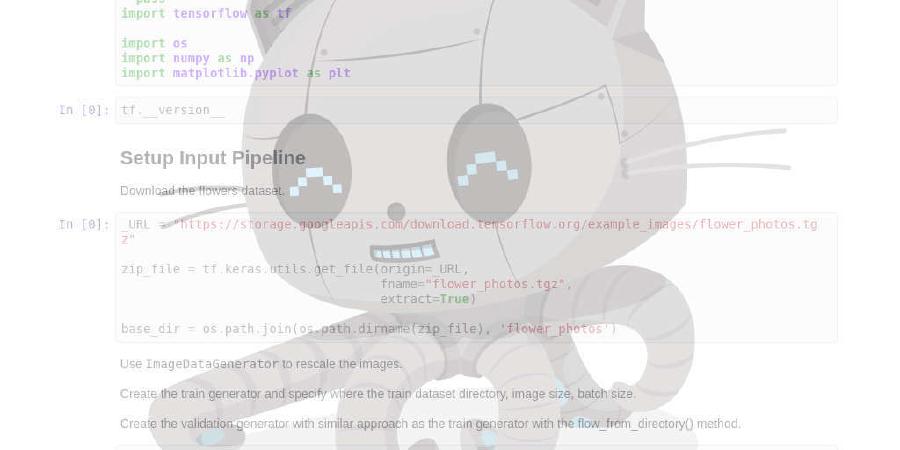
RAD: Reinforcement Learning with Augmented Data
| repo name | MishaLaskin/rad |
| repo link | https://github.com/MishaLaskin/rad |
| homepage | |
| language | Jupyter Notebook |
| size (curr.) | 2551 kB |
| stars (curr.) | 164 |
| created | 2020-04-09 |
| license | |
Reinforcement Learning with Augmented Data (RAD)
Official codebase for Reinforcement Learning with Augmented Data. This codebase was originally forked from CURL.
Additionally, here is the codebase link for ProcGen experiments.
BibTex
@unpublished{laskin_lee2020rad,
title={Reinforcement Learning with Augmented Data},
author={Laskin, Michael and Lee, Kimin and Stooke, Adam and Pinto, Lerrel and Abbeel, Pieter and Srinivas, Aravind},
note={arXiv:2004.14990}
}
Installation
All of the dependencies are in the conda_env.yml file. They can be installed manually or with the following command:
conda env create -f conda_env.yml
Instructions
To train a RAD agent on the cartpole swingup task from image-based observations run bash script/run.sh from the root of this directory. The run.sh file contains the following command, which you can modify to try different environments / augmentations / hyperparamters.
CUDA_VISIBLE_DEVICES=0 python train.py \
--domain_name cartpole \
--task_name swingup \
--encoder_type pixel --work_dir ./tmp/cartpole \
--action_repeat 8 --num_eval_episodes 10 \
--pre_transform_image_size 100 --image_size 84 \
--agent rad_sac --frame_stack 3 --data_augs flip \
--seed 23 --critic_lr 1e-3 --actor_lr 1e-3 --eval_freq 10000 --batch_size 128 --num_train_steps 200000 &
Data Augmentations
Augmentations can be specified through the --data_augs flag. This codebase supports the augmentations specified in data_augs.py. To chain multiple data augmentation simply separate the augmentation strings with a - string. For example to apply crop -> rotate -> flip you can do the following --data_augs crop-rotate-flip.
All data augmentations can be visualized in All_Data_Augs.ipynb. You can also test the efficiency of our modules by running python data_aug.py.
Logging
In your console, you should see printouts that look like this:
| train | E: 13 | S: 2000 | D: 9.1 s | R: 48.3056 | BR: 0.8279 | A_LOSS: -3.6559 | CR_LOSS: 2.7563
| train | E: 17 | S: 2500 | D: 9.1 s | R: 146.5945 | BR: 0.9066 | A_LOSS: -5.8576 | CR_LOSS: 6.0176
| train | E: 21 | S: 3000 | D: 7.7 s | R: 138.7537 | BR: 1.0354 | A_LOSS: -7.8795 | CR_LOSS: 7.3928
| train | E: 25 | S: 3500 | D: 9.0 s | R: 181.5103 | BR: 1.0764 | A_LOSS: -10.9712 | CR_LOSS: 8.8753
| train | E: 29 | S: 4000 | D: 8.9 s | R: 240.6485 | BR: 1.2042 | A_LOSS: -13.8537 | CR_LOSS: 9.4001
The above output decodes as:
train - training episode
E - total number of episodes
S - total number of environment steps
D - duration in seconds to train 1 episode
R - episode reward
BR - average reward of sampled batch
A_LOSS - average loss of actor
CR_LOSS - average loss of critic
All data related to the run is stored in the specified working_dir. To enable model or video saving, use the --save_model or --save_video flags. For all available flags, inspect train.py. To visualize progress with tensorboard run:
tensorboard --logdir log --port 6006
and go to localhost:6006 in your browser. If you’re running headlessly, try port forwarding with ssh.





