MisterTea/EternalTerminal
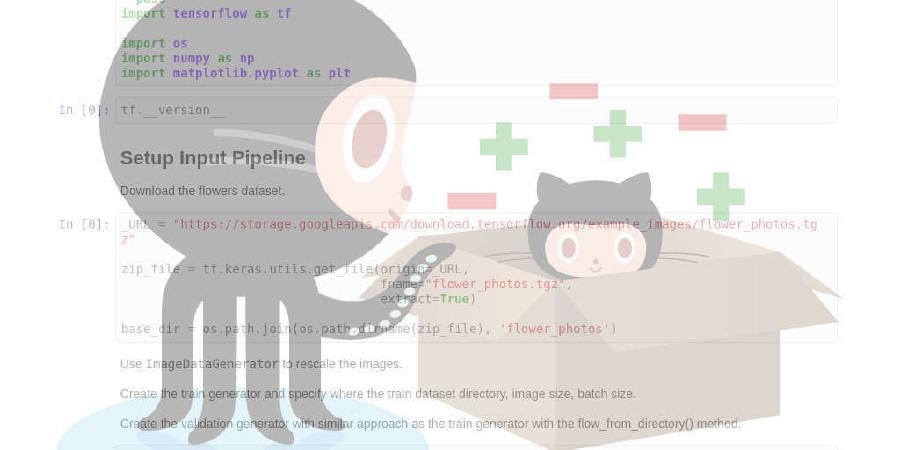
Re-Connectable secure remote shell
| repo name | MisterTea/EternalTerminal |
| repo link | https://github.com/MisterTea/EternalTerminal |
| homepage | https://mistertea.github.io/EternalTerminal/ |
| language | C++ |
| size (curr.) | 4894 kB |
| stars (curr.) | 1494 |
| created | 2016-11-19 |
| license | Apache License 2.0 |
Eternal Terminal
Eternal Terminal is a remote shell that automatically reconnects without interrupting the session.
Website: https://mistertea.github.io/EternalTerminal/.
Integration tests
Linux:
Installing
Mac OS X
The easiest way to install is using homebrew:
brew install MisterTea/et/et
Ubuntu
For Ubuntu, use our PPA:
sudo add-apt-repository ppa:jgmath2000/et
sudo apt-get update
sudo apt-get install et
Install and build from source:
sudo apt install build-essential libgflags-dev libprotobuf-dev protobuf-compiler libsodium-dev cmake git
git clone --recurse-submodules https://github.com/MisterTea/EternalTerminal.git
cd EternalTerminal
mkdir build
cd build
cmake ../
make && sudo make install
sudo cp ../etc/et.cfg /etc/
Once built, the binary only requires libgflags-dev and libprotobuf-dev.
Debian
For debian, use our deb repo. For buster:
echo "deb https://github.com/MisterTea/debian-et/raw/master/debian-source/ buster main" | sudo tee -a /etc/apt/sources.list
curl -sS https://github.com/MisterTea/debian-et/raw/master/et.gpg | sudo apt-key add -
sudo apt update
sudo apt install et
CentOS 7
Up to the present day the only way to install is to build from source.
FreeBSD
On FreeBSD, use:
pkg install eternalterminal
Fedora (version 29 and later):
sudo dnf install et
openSUSE
zypper ar -f obs://network
zypper ref
zypper in EternalTerminal
Other Linux
Install dependencies:
-
Fedora (tested on 25):
sudo dnf install boost-devel libsodium-devel ncurses-devel protobuf-devel \protobuf-compiler cmake gflags-devel
-
Gentoo:
sudo emerge dev-libs/boost dev-libs/libsodium sys-libs/ncurses \dev-libs/protobuf dev-util/cmake dev-cpp/gflags
Download and install from source:
git clone --recurse-submodules https://github.com/MisterTea/EternalTerminal.git
cd EternalTerminal
mkdir build
cd build
cmake ../
make
sudo make install
Windows
Eternal Terminal works under WSL (Windows Subsystem for Linux). Follow the ubuntu instructions.
Verifying
Verify that the client is installed correctly by looking for the et executable: which et.
Verify that the server is installed correctly by checking the service status: systemctl status et. On some operating systems, you may need to enable and start the service manually: sudo systemctl enable et; sudo systemctl start et.
You are ready to start using ET!
Configuring
If you’d like to modify the server settings (e.g. to change the listening port), edit /etc/et.cfg.
Using
ET uses ssh for handshaking and encryption, so you must be able to ssh into the machine from the client. Make sure that you can ssh user@hostname.
ET uses TCP, so you need an open port on your server. By default, it uses 2022.
Once you have an open port, the syntax is similar to ssh. Username is default to the current username starting the et process, use -u or user@ to specify a different if necessary.
et hostname (etserver running on default port 2022, username is the same as current)
et user@hostname:8000 (etserver running on port 8000, different user)
You can specify a jumphost and the port et is running on jumphost using -jumphost and -jport. If no -jport is given, et will try to connect to default port 2022.
et hostname -jumphost jump_hostname (etserver running on port 2022 on both hostname and jumphost)
et hostname:8888 -jumphost jump_hostname -jport 9999
Additional arguments that et accept are port forwarding pairs with option -t="18000:8000, 18001-18003:8001-8003", a command to run immediately after the connection is setup through -c.
Starting from the latest release, et supports parsing both user-specific and system-wide ssh config file. The config file is required when your sshd on server/jumphost is listening on a port which is not 22. Here is an example ssh config file showing how to setup when
- there is a jumphost in the middle
- sshd is listening on a port which is not 22
- connecting to a different username other than current one.
Host dev
HostName 192.168.1.1
User fred
Port 5555
ProxyJump user@jumphost.example.org:22
With the ssh config file set as above, you can simply call et with
et dev (etserver running on port 2022 on both hostname and jumphost)
et dev:8000 -jport 9000 (etserver running on port 9000 on jumphost)
Building from source
OS/X
To build eternal terminal on mac, the easiest way is to grab dependencies with homebrew:
brew install --only-dependencies MisterTea/et/et
git clone --recurse-submodules https://github.com/MisterTea/EternalTerminal.git
cd EternalTerminal
mkdir build
cd build
cmake ../
make
Debian/Ubuntu
Grab the deps and then follow this process:
Debian/Ubuntu Dependencies:
sudo apt install libboost-dev libsodium-dev libncurses5-dev \
libprotobuf-dev protobuf-compiler cmake libgflags-dev libutempter-dev cmake git
Source and setup:
git clone --recurse-submodules https://github.com/MisterTea/EternalTerminal.git
cd EternalTerminal
mkdir build
cd build
cmake ../
make
sudo make install
CentOS 7
Install dependencies:
sudo yum install epel-release
sudo yum install cmake3 boost-devel libsodium-devel ncurses-devel protobuf-devel \
protobuf-compiler gflags-devel protobuf-lite-devel
Install scl dependencies
sudo yum install centos-release-scl
sudo yum install devtoolset-8
Download and install from source (see #238 for details):
git clone --recurse-submodules https://github.com/MisterTea/EternalTerminal.git
cd EternalTerminal
mkdir build
cd build
scl enable devtoolset-8 'cmake3 ../'
scl enable devtoolset-8 'make && sudo make install'
sudo cp ../systemctl/et.service /etc/systemd/system/
sudo cp ../etc/et.cfg /etc/
Find the actual location of et:
which etserver
Correct the service file (see #180 for details).
sudo sed -ie "s|ExecStart=.*[[:space:]]|ExecStart=$(which etserver) |" /etc/systemd/system/et.service
Alternativelly, open the file /etc/systemd/system/et.service in an editor and correct the ExectStart=... line to point to the correct path of the etserver binary.
ExecStart=/usr/local/bin/etserver --daemon --cfgfile=/etc/et.cfg
Reload systemd configs:
sudo systemctl daemon-reload
Start the et service:
sudo systemctl enable et.service
sudo systemctl start et.service
Reporting issues
If you have any problems with installation or usage, please file an issue on github.
Developers
- Jason Gauci: https://github.com/MisterTea
- Ailing Zhang: https://github.com/ailzhang





