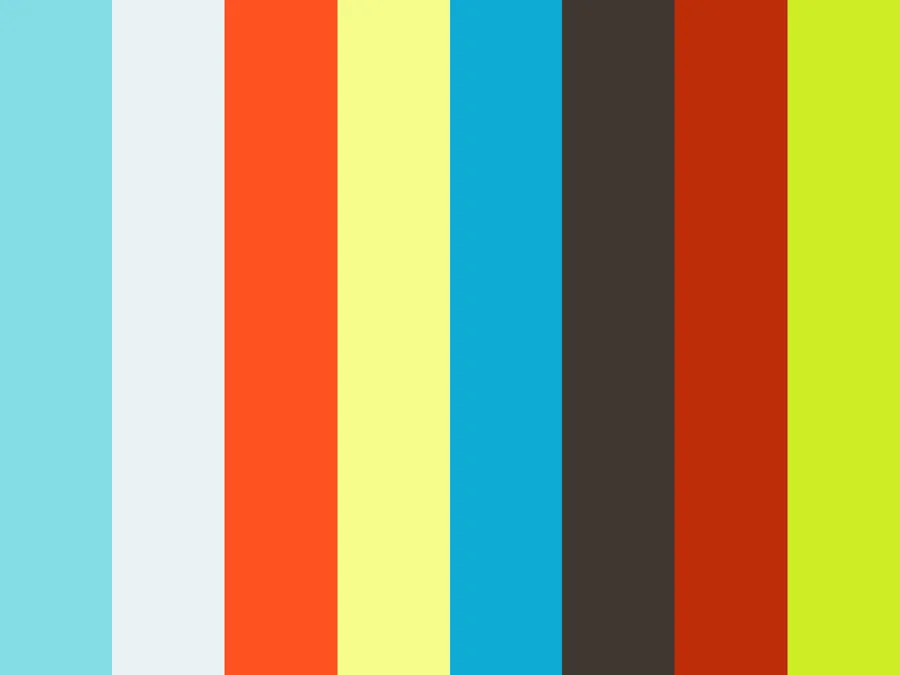opendatacam/opendatacam

An open source tool to quantify the world
| repo name | opendatacam/opendatacam |
| repo link | https://github.com/opendatacam/opendatacam |
| homepage | https://opendata.cam |
| language | JavaScript |
| size (curr.) | 135617 kB |
| stars (curr.) | 722 |
| created | 2017-08-29 |
| license | MIT License |
OpenDataCam 2.1.0 – An open source tool to quantify the world
OpenDataCam is an open source tool to quantify the world. It quantifies and tracks moving objects with live video analysis. It is designed to be an accessible, affordable and open-source solution to better understand interactions in urban environments.
OpenDataCam never records any photo or video data. The system only saves surveyed meta-data, in particular the path an object moved or number of counted objects at a certain point. The novelty of OpenDataCam is, that everything happens on location, while no visual data is saved or sent to online cloud processing.
OpenDataCam runs on Linux and CUDA GPU enabled hardware. It is optimized for the NVIDIA Jetson Board series. The most affordable setup runs on a Jetson Nano (low cost, credit-card sized GPU-computer) combined with other other off-the-shelf equipment (webcam, power supply, housing), this entire setup is priced around $150. All software is based on open source components and runs completely locally. The software features a friendly user interface and is currently optimised for detecting and counting traffic participants, but is not limited to that.
Both software and hardware setup are documented and offered as an open source project, to underline transparency and full disclosure on privacy questions. The simple OpenDataCam setup allows everybody to become an urban data miner.
OpenDataCam is very alpha and we do not provide any guarantee that this will work for your use case, but we conceived it as a starting point from where you can build-on & improve.
OpenDataCam is generously supported by move lab (ongoing). OpenDataCam was supported in part by a residency at the Frank-Ratchye STUDIO for Creative Inquiry at Carnegie Mellon University.
Table of content
- OpenDataCam 2.1.0
- Table of content
- 💻 Hardware pre-requisite
- 🎬 Get Started, quick setup
- 🔌 API Documentation
- 🗃 Data export documentation
- ⁉️ Troubleshooting
- 🎛 Advanced uses
- 🎯 How accurate is OpenDataCam ?
- 🚤 How fast is OpenDataCam ?
- 🛠 Development notes
- 💌 Acknowledgments
💻 Hardware pre-requisite
- Nvidia Jetson Nano / TX2 / Xavier or any GNU/Linux x86_64 machine with a CUDA compatible GPU with nvidia-docker v2.0 (in the cloud or locally)
- Webcam Logitech C222, C270, C310, C920 / Rasberry Pi cam for Jetson nano / a Video file / IP camera
- A smartphone / tablet / laptop that you will use to operate the system
If you have a Jetson Nano, please read this specific documentation
Also see In depth guide about compatible Cameras with Jetson
🎬 Get Started, quick setup
1. Software pre-requisite 📦
For jetson: Flash Jetson board to jetpack 4.2 or 4.2.1 ⚡️
Ignore this if you are not running on a jetson
See How to find out your jetpack version
If your jetson does not have jetpack 4.2 or 4.2.1 (CUDA 10, TensorRT 5, cuDNN 7.3, Ubuntu 18.04)
Follow this guide to flash your jetson
For non-jetson: Install nvidia-docker v2.0 🔧
Ignore this if you are running on a jetson, nvidia-docker isn’t necessary with jetpack 4.2
Nvidia-docker v2.0 is only compatible with GNU/Linux x86_64 machine with a CUDA compatible GPU
Follow this guide to install nvidia-docker v2.0 on your machine
2. Install and start OpenDataCam 🚀
Open a terminal or ssh to you machine and run the following commands depending on your platform
- For a Jetson: make sure an usb webcam is connected on
video0
ls /dev/video*
# Output should be: /dev/video0
If this isn’t the case, run the install script anyway, and after you will need to modify the config.json file to select your desired VIDEO_INPUT (file, usbcam, raspberrycam, remote IP cam), we will improve setup / install process for v2.1 💪
- For a nvidia-docker compatible machine: it will run on a demo file
Install commands:
# Download install script
wget -N https://raw.githubusercontent.com/opendatacam/opendatacam/v2.1.0/docker/install-opendatacam.sh
# Give exec permission
chmod 777 install-opendatacam.sh
# NB: You will be asked for sudo password when installing the docker container
# Install command for Jetson Nano
./install-opendatacam.sh --platform nano
# Install command for Jetson TX2
./install-opendatacam.sh --platform tx2
# Install command for Jetson Xavier
./install-opendatacam.sh --platform xavier
# Install command for a Nvidia-docker machine (ARCH_BIN=6.1)
# NB: Will run from demo file, you can change this after install, see "5. Customize OpenDataCam"
./install-opendatacam.sh --platform nvidiadocker_cuda_archbin_6_1
This command will download and start a docker container on the machine. After it finishes the docker container starts a webserver on port 8080 (ports 8070 and 8090 are also used).
The docker container is started in auto-restart mode, so if you reboot your machine it will automaticaly start opendatacam on startup. (Learn more about the specificities of docker on jetson)
You can also use opendatacam without docker
2. bis (optional) Upgrade OpenDataCam (from v2.x to another v2.x version)
- If you have modified the
config.json, save it somewhere - Remove
config.json,install-opendatacam.sh,run-docker.sh,run-opendatacam.sh(To improve, make install script remove them) - Run the install steps again (previous section), this will download a new default
config.jsonfile compatible with the opendatacam version you are installing and setup a new docker container - Open the newly downloaded config.json script and modify with the things you had changed previously
NB: we do not handle auto update of the config.json file
3. Use OpenDataCam 🖖
Open your browser at http://IPOFJETSON:8080 .
If you are running with the jetson connected to a screen: http://localhost:8080
NB: OpenDataCam only supports one client at a time, if you open the UI on two different devices, the stream will stop in one of them.
See Docker playbook ️📚 how to restart / stop OpenDataCam.
4. Configure your Wifi hotspot 📲
In order to operate opendatacam from your phone / tablet / computer.
See Make jetson device / machine accessible via WIFI
5. Customize OpenDataCam ️️⚙️
We offer several customization options:
-
Video input: run from a file, change webcam resolution, change camera type (raspberry cam, usb cam…)
-
Neural network: change YOLO weights files depending on your hardware capacity, desired FPS (tinyYOLO, full yolov3, yolov3-openimages …)
-
Change display classes: We default to mobility classes (car, bus, person…), but you can change this
Learn how to customize OpenDataCam
6. Docker playbook ️📚
Docker specificities on jetson
Docker doesn’t support GPU usage on Jetson (see issue #214 on docker-nvidia official repo , support should be landing around Q3-Q4 2019)
Meanwhile we need to give to the docker container access to the host platform GPU. We do so by mounting several volumes with this script.
That is why you need to use our install script to install a container. We have an open issue to simplify setup once nvidia-docker support lands for jetson devices.
How to show OpenDataCam logs
# List containers
sudo docker logs -f -t opendatacam
How to stop / restart OpenDataCam
# Stop container
sudo docker stop opendatacam
# Start container (will mount the opendatacam_videos/ and the config.json + mount CUDA necessary stuff)
sudo ./run-opendatacam.sh
# Restart container (after modifying the config.json file for example)
sudo docker restart opendatacam
# Install a newer version of opendatacam
# Follow the 1. Install and start OpenDataCam
# See stats ( CPU , memory usage ...)
sudo docker stats opendatacam
# Clear all docker container, images ...
sudo docker system prune -a
🔌 API Documentation
In order to solve use cases that aren’t taken care by our opendatacam base app, you might be able to build on top of our API instead of forking the project.
https://opendatacam.github.io/opendatacam/apidoc/
🗃 Data export documentation
⁉️ Troubleshooting
🎛 Advanced uses
How to use opendatacam without docker
Read How to use opendatacam without docker
How to create / update the docker image
We host our docker images on Dockerhub
For jetson devices:
See How to create / update a docker image for a jetson device
For nvidia-docker machine:
See How to create / update a docker image for a nvidia-docker machine
🎯 How accurate is OpenDataCam ?
We are working on adding a benchmark to rank OpenDataCam on the MOT Challenge (Multiple Object Tracking Benchmark) for v2.1.
Accuracy depends on which YOLO weights your hardware is capable of running.
🚤 How fast is OpenDataCam ?
FPS depends on:
- which hardware your are running OpenDataCam on
- which YOLO weights you are using
We made the default settings to run at least at 10 FPS on any Jetson.
Learn more in the Customize OpenDataCam documentation
🛠 Development notes
Technical architecture overview:

💌 Acknowledgments
- Original darknet + YOLOv3 @pjreddie : https://pjreddie.com/darknet/
- Darknet fork by @alexeyab : https://github.com/alexeyab/darknet
- IOU / V-IOU Tracker by @bochinski : https://github.com/bochinski/iou-tracker/
- Next.js by @zeit : https://github.com/zeit/next.js