pandas-profiling/pandas-profiling
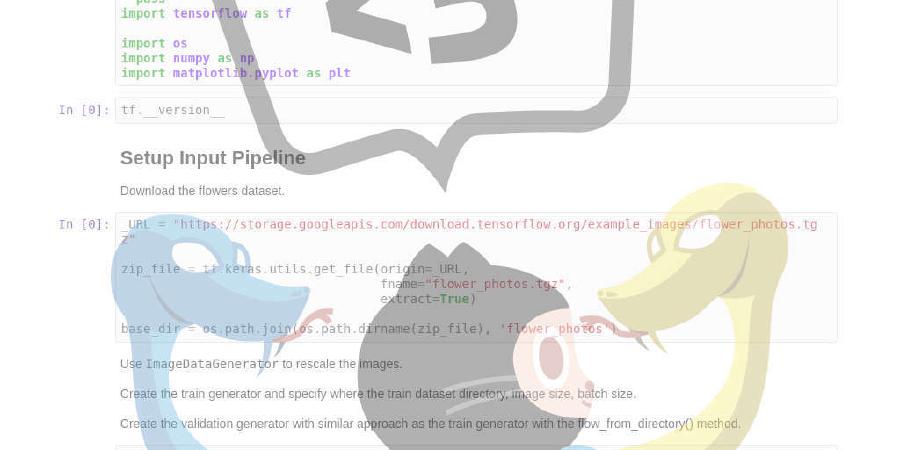
Create HTML profiling reports from pandas DataFrame objects
| repo name | pandas-profiling/pandas-profiling |
| repo link | https://github.com/pandas-profiling/pandas-profiling |
| homepage | |
| language | Jupyter Notebook |
| size (curr.) | 45367 kB |
| stars (curr.) | 4566 |
| created | 2016-01-09 |
| license | MIT License |
Pandas Profiling

Generates profile reports from a pandas DataFrame.
The pandas df.describe() function is great but a little basic for serious exploratory data analysis.
pandas_profiling extends the pandas DataFrame with df.profile_report() for quick data analysis.
For each column the following statistics - if relevant for the column type - are presented in an interactive HTML report:
- Type inference: detect the types of columns in a dataframe.
- Essentials: type, unique values, missing values
- Quantile statistics like minimum value, Q1, median, Q3, maximum, range, interquartile range
- Descriptive statistics like mean, mode, standard deviation, sum, median absolute deviation, coefficient of variation, kurtosis, skewness
- Most frequent values
- Histogram
- Correlations highlighting of highly correlated variables, Spearman, Pearson and Kendall matrices
- Missing values matrix, count, heatmap and dendrogram of missing values
- Text analysis learn about categories (Uppercase, Space), scripts (Latin, Cyrillic) and blocks (ASCII) of text data.
Announcements
With your help, we got approved for GitHub Sponsors! It’s extra exciting that GitHub matches your contribution for the first year. Therefore, we welcome you to support the project through GitHub!
The v2.5.0 release includes many new features and stability improvements.
February 14, 2020 💘
Contents: Examples | Installation | Documentation | Large datasets | Command line usage | Advanced usage | Types | How to contribute | Editor Integration | Dependencies
Examples
The following examples can give you an impression of what the package can do:
- Census Income (US Adult Census data relating income)
- NASA Meteorites (comprehensive set of meteorite landings)
- Titanic (the “Wonderwall” of datasets)
- NZA (open data from the Dutch Healthcare Authority)
- Stata Auto (1978 Automobile data)
- Vektis (Vektis Dutch Healthcare data)
- Website Inaccessibility (demonstrates the URL type)
- Colors (a simple colors dataset)
- Russian Vocabulary (demonstrates text analysis)
- Orange prices and Coal prices (showcase report themes)
- Tutorial: report structure using Kaggle data (advanced) (modify the report’s structure)
Installation
Using pip
You can install using the pip package manager by running
pip install pandas-profiling[notebook,html]
Alternatively, you could install directly from Github:
pip install https://github.com/pandas-profiling/pandas-profiling/archive/master.zip
Using conda
You can install using the conda package manager by running
conda install -c conda-forge pandas-profiling
From source
Download the source code by cloning the repository or by pressing ‘Download ZIP’ on this page. Install by navigating to the proper directory and running
python setup.py install
Documentation
The documentation for pandas_profiling can be found here.
Getting started
Start by loading in your pandas DataFrame, e.g. by using
import numpy as np
import pandas as pd
from pandas_profiling import ProfileReport
df = pd.DataFrame(
np.random.rand(100, 5),
columns=['a', 'b', 'c', 'd', 'e']
)
To generate the report, run:
profile = ProfileReport(df, title='Pandas Profiling Report', html={'style':{'full_width':True}})
Jupyter Notebook
We recommend generating reports interactively by using the Jupyter notebook. There are two interfaces (see animations below): through widgets and through a HTML report.
This is achieved by simply displaying the report. In the Jupyter Notebook, run:
profile.to_widgets()
The HTML report can be included in a Juyter notebook:
Run the following code:
profile.to_notebook_iframe()
Saving the report
If you want to generate a HTML report file, save the ProfileReport to an object and use the to_file() function:
profile.to_file(output_file="your_report.html")
Alternatively, you can obtain the data as json:
# As a string
json_data = profile.to_json()
# As a file
profile.to_file(output_file="your_report.json")
Large datasets
Version 2.4 introduces minimal mode. This is a default configuration that disables expensive computations (such as correlations and dynamic binning). Use the following syntax:
profile = ProfileReport(large_dataset, minimal=True)
profile.to_file(output_file="output.html")
Command line usage
For standard formatted CSV files that can be read immediately by pandas, you can use the pandas_profiling executable. Run
pandas_profiling -h
for information about options and arguments.
Advanced usage
A set of options is available in order to adapt the report generated.
title(str): Title for the report (‘Pandas Profiling Report’ by default).pool_size(int): Number of workers in thread pool. When set to zero, it is set to the number of CPUs available (0 by default).progress_bar(bool): If True,pandas-profilingwill display a progress bar.
More settings can be found in the default configuration file, minimal configuration file and dark themed configuration file.
Example
profile = df.profile_report(title='Pandas Profiling Report', plot={'histogram': {'bins': 8}})
profile.to_file(output_file="output.html")
Types
Types are a powerful abstraction for effective data analysis, that goes beyond the logical data types (integer, float etc.).
pandas-profiling currently recognizes the following types:
- Boolean
- Numerical
- Date
- Categorical
- URL
- Path
We have developed a type system for Python, tailored for data analysis: visions.
Selecting the right typeset drastically reduces the complexity the code of your analysis.
Future versions of pandas-profiling will have extended type support through visions!
How to contribute
The package is actively maintained and developed as open-source software.
If pandas-profiling was helpful or interesting to you, you might want to get involved.
There are several ways of contributing and helping our thousands of users.
If you would like to be a industry partner or sponsor, please drop us a line.
The documentation is generated using pdoc3.
If you are contributing to this project, you can rebuild the documentation using:
make docs
or on Windows:
make.bat docs
Read more on getting involved in the Contribution Guide.
Editor integration
PyCharm integration
-
Install
pandas-profilingvia the instructions above -
Locate your
pandas-profilingexecutable.On macOS / Linux / BSD:
$ which pandas_profiling (example) /usr/local/bin/pandas_profiling``
On Windows:
$ where pandas_profiling (example) C:\ProgramData\Anaconda3\Scripts\pandas_profiling.exe``
-
In Pycharm, go to Settings (or Preferences on macOS) > Tools > External tools
-
Click the + icon to add a new external tool
-
Insert the following values
- Name: Pandas Profiling
- Program: The location obtained in step 2
- Arguments: “$FilePath$” “$FileDir$/$FileNameWithoutAllExtensions$_report.html”
- Working Directory: $ProjectFileDir$
To use the PyCharm Integration, right click on any dataset file: External Tools > Pandas Profiling.
Other integrations
Other editor integrations may be contributed via pull requests.
Dependencies
The profile report is written in HTML and CSS, which means pandas-profiling requires a modern browser.
You need Python 3 to run this package. Other dependencies can be found in the requirements files:
| Filename | Requirements |
|---|---|
| requirements.txt | Package requirements |
| requirements-dev.txt | Requirements for development |
| requirements-test.txt | Requirements for testing |
| setup.py | Requirements for Widgets etc. |











