pch/welder
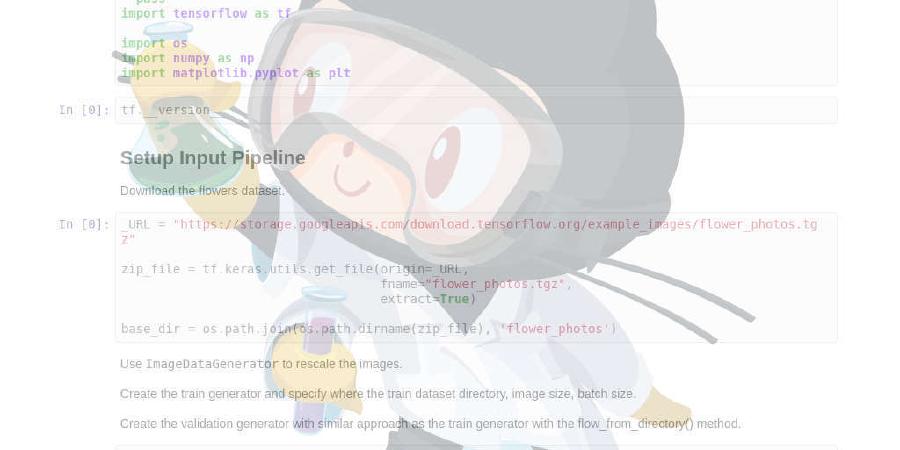
Set up your Linux server with plain shell scripts
| repo name | pch/welder |
| repo link | https://github.com/pch/welder |
| homepage | |
| language | Shell |
| size (curr.) | 674 kB |
| stars (curr.) | 1161 |
| created | 2017-06-06 |
| license | MIT License |
👨🏭 Welder
Welder allows you to set up a Linux server with plain shell scripts.

I wrote it out of frustration with Ansible. Ansible is an amazing and powerful tool, but for my needs it’s just too much. 90% of the time all I need is:
ssh -t user@example.com "$(< ./my-setup-script.sh)"
# or:
ssh -t user@example.com "$(cat ./my-setup-script.sh)"
In most basic terms, that’s what welder does.
But there’s some more.
Features
Welder allows you to:
- execute local shell scripts on the server via ssh
- organize your scripts into a logical set of reusable modules
- set up a server with a single command (
welder run <playbook>) - run one-off shell scripts (
welder run-script <user@example.com> <path/to/script.sh>) - use liquid templates for configuration (optional)
- enter
sudopassword just once per playbook
See welder-contrib for some example
modules.
Directory structure
An example directory structure:
├── modules
│ ├── nginx
│ │ ├── files
│ │ │ ├── nginx.conf
│ │ └── setup.sh
│ ├── rails
│ │ ├── files
│ │ │ ├── nginx
│ │ │ │ ├── site.conf.liquid
│ │ │ ├── systemd
│ │ │ │ ├── puma.service.liquid
│ │ │ │ └── sidekiq.service.liquid
│ │ │ └── rbenv-vars.liquid
│ │ └── setup.sh
│ ├── system
│ │ ├── files
│ │ │ ├── 10periodic
│ │ │ └── 50unattended-upgrades
│ │ └── setup.sh
├── config.yml
├── vault.yml
├── vault.yml.gpg
└── my-site.yml
Example playbook:
ssh_url: admin@example.com
ssh_port: 22 # Optional (default: 22)
shared_path: ../shared # optional
# List of modules to execute
modules:
- system
- firewall
- rbenv
- nginx
- rails
Templates
Welder uses liquid for templates. It’s
mostly compatible with ansible’s *.j2 files:
# modules/rails/files/nginx-site.conf.liquid
upstream thumbor {
{% for port in thumbor_instances %}
server 127.0.0.1:{{ port }};
{% endfor %}
}
server {
listen 80;
server_name {{ thumbor_host }};
include snippets/ssl-{{ app_domain }}.conf;
location / {
proxy_pass http://thumbor;
proxy_set_header Host $host;
proxy_set_header X-Forwarded-For $proxy_add_x_forwarded_for;
}
}
config.yml
The config.yml file will be used to provide variables for your *.liquid
templates:
# example config.yml
app_name: example
app_domain: example.com
ruby_version: "2.4.0"
ruby_deploy_user: "deploy"
rails_env: production
app_dir: "/var/www/example"
letsencrypt_web_dir: "/var/www/letsencrypt"
thumbor_host: images.example.com
thumbor_instances:
- 8000
- 8001
- 8002
- 8003
During the compilation phase, config.yml is turned into a bash-compatible
format and uploaded to the server:
# compiled config-variables file
cfg_app_name='example'
cfg_app_domain='example.com'
cfg_ruby_version='2.4.0'
cfg_ruby_deploy_user='deploy'
cfg_rails_env='production'
cfg_app_dir='/var/www/example'
cfg_thumbor_host='images.example.com'
cfg_thumbor_instances=(8000 8001 8002 8003)
You can then source it in your setup scripts:
# modules/example/setup.sh
source setup/config-variables
echo $cfg_app_name
echo $cfg_app_dir
# (notice the $cfg_ prefix)
NOTE: In order for this to work reliably, config.yml has to be fairly flat
and simple - nested hashes are not supported.
Shared Modules
If you want to avoid duplicating modules across different projects, you can
specify shared_path in your playbook YML file:
ssh_url: admin@example.com
shared_path: ../shared
modules:
- system
- firewall
In the example above, ../shared directory should contain modules directory.
Security Notes
Don’t store any sensitive information (passwords etc.) in config.yml. If you
want to keep passwords in git, create a vault.yml file, add it to .gitignore
and store the encrypted version in revision control:
# encrypt & decrypt vault.yml using your gpg key
gpg --encrypt --recipient 'John Doe' vault.yml
gpg --decrypt --output vault.yml vault.yml.gpg
# encrypt & decrypt using a passphrase (no private/public key needed)
gpg --symmetric --cipher-algo aes256 vault.yml
gpg --decrypt --output vault.yml --cipher-algo aes256 vault.yml.gpg
For more information on how to set up GPG/PGP, see this excellent tutorial.
Think of this as just another level of security for your private git repos. You probably don’t want to store the encrypted vault in a public repo.
sudo
Because sudo password is passed as an argument to the
expect script,
it will be visible in the process list on your local computer. This could be
an issue if you’re using a shared machine to run setup scripts.
Example setup script
# modules/nginx/setup.sh
set -xeu # 'u' will give you warnings on unbound config variables
[[ -f setup/config-variables ]] && source setup/config-variables
sudo add-apt-repository -y ppa:nginx/stable
sudo apt-get update && sudo apt-get install -y nginx
sudo service nginx start
sudo cp setup/modules/nginx/files/nginx.conf /etc/nginx/nginx.conf
# Disable default site
if [ -f /etc/nginx/sites-enabled/default ]; then
sudo rm /etc/nginx/sites-enabled/default
fi
sudo service nginx restart
Usage
welder run my-site # runs the playbook defined in my-site.yaml
The run script will compile templates and configs, upload them to the server
(to /home/username/setup) and then it will ask you for the sudo password.
After that, it will execute all *.sh scripts from the modules listed in the
playbook file.
Additional commands:
welder compile <playbook> # compiles templates and uploads them to the server
welder cleanup <playbook> # remove compiled files from the server
If you want to run a single *.sh script on the server, you can use this:
welder run-script <user@example.com> <path/to/script.sh>
NOTE: the run-script command does not compile templates. It merely wraps
ssh -t user@example.com "$(< ./path/to/script.sh)". If you want access to
templates and config, run welder compile <playbook> first and
welder cleanup <playbook> when you’re done.
Installation
-
Install dependencies
Welder requires expect, rsync and ruby. Ruby is used mainly as a convenient way to parse YAML configuration files.
Optionally, if you’d like to use the templating feature, you need to install liquid gem:
$ gem install liquid -
Check out welder into
~/Code/welder(or whatever location you prefer):$ git clone https://github.com/pch/welder.git ~/Code/welder -
Add
~/Code/welder/binto your$PATHfor access to theweldercommand-line utility.$ echo 'export PATH="$PATH:$HOME/Code/welder/bin"' >> ~/.bash_profileUbuntu Desktop note: Modify your
~/.bashrcinstead of~/.bash_profile.Zsh note: Modify your
~/.zshrcfile instead of~/.bash_profile. -
Restart your shell so that PATH changes take effect. (Opening a new terminal tab will usually do it.) Now check if welder was set up:
$ which welder /Users/my-user/Code/welder/bin/welder
Caveats
Since welder allows you to run anything on the server, you should use it
with caution. It won’t protect you from screw-ups, like
rm -rf "/$undefined_variable".
Use at your own risk.
Known Issues / Limitations
- YAML config doesn’t support nested values
- Ruby dependency should be optional




