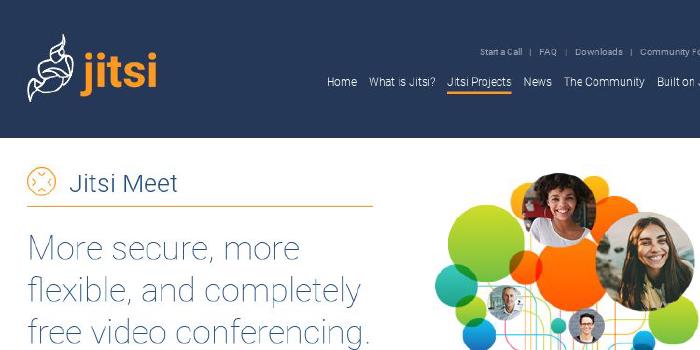ResultadosDigitais/matrix

#matrix is the online open-source workplace inspired in sococo.com for distributed teams to have the experience of work together each day, side-by-side. No matter where team members might be. Working in an online workplace is even more productive when people feeling in the same space.
| repo name | ResultadosDigitais/matrix |
| repo link | https://github.com/ResultadosDigitais/matrix |
| homepage | |
| language | JavaScript |
| size (curr.) | 7061 kB |
| stars (curr.) | 474 |
| created | 2019-03-27 |
| license | MIT License |
Welcome to the #matrix
The objective of #matrix project is to offer a virtual environment office, as nice as physical offices. When we are working in a physical office is very common entering in discussion threads in many different environments, for example: on coffee, on lunch and others.
When we are working remotely there are no conversations like in a physical office. The #matrix project was born as a proposal to better that experience. The idea is to create a lot of virtual rooms where people can see and enter these rooms to participate.
#matrix produces a virtual office for remote teams. In this project, you can run a virtual office to simulate the physical environment. Read more on this post in Medium.

Versions
| Version | Name | Description | Docs |
|---|---|---|---|
| 2.0.0 | Seraph | New authentication | Migration guide to 2.0.0 |
| 1.1.0 | Morpheus | New layout | Pull request |
| 1.0.0 | Neo | The one project | - |
Authentication
The login is so simple. You only need to configure the Google API credentials following this step by step .
| Login | Login in Dark Mode |
|---|---|
The rooms Inside of #matrix
The inside of #matrix there are some rooms. In this rooms is possible to see others colleagues and if they are talking or in a meeting in the avatar will appear a head set icon. (eg. In the image the guys in the Platform-Email room are in a meeting)
| Office Page | With Sidebar |
|---|---|
The meeting room
You can only enter in a room to show for the other that you are available there through the ENTER ROOM button or enter in a meeting through the button ENTER MEETING.
The embeded meet is provided by meet.jit.si service and this service is maintained by the Jitsi team at 8x8. Access the jitsi GitHub and learn more about this amazing video bridge service.
| Meeting Room | With Sidebar |
|---|---|
Getting Started
If you want run the #matrix, you need follow steps:
-
Clone this repository
git clone git@github.com:ResultadosDigitais/matrix.git -
We are using Google to authorizations, you need create a credential here you can follow step by step
-
in the root create a file
variables.envGOOGLE_CLIENT_ID=000000000-xxxxxxxxxx.apps.googleusercontent.com GOOGLE_SECRET=gXXXXXXXXXXXXss GOOGLE_CALLBACK_URL=http://localhost:8080/auth/google/callback COOKIE_SESSION_SECRET=matrix-session COOKIE_SESSION_MAX_AGE=2592000000 ENFORCE_SSL=false WHITELIST_DOMAINS="[]" -
Run application with docker compose:
$ docker-compose up -
Open your browser and access:
http://localhost:8080/ -
When you finish, you can run:
$ docker-compose down
On GCP
If you prefer, you can run #matrix on GCP:
On Heroku
If you prefer, you can run #matrix in Heroku:
Environment Variables
The #matrix project has some environment variables that important to define.
-
We are using Google to authorizations, you need create a credential here and before define this variables:
GOOGLE_CLIENT_ID=${paste_your_client_id_here} GOOGLE_SECRET={paste_your_secret_here} GOOGLE_CALLBACK_URL=http://localhost:8080/auth/google/callback -
You can change the secret and maximum age from session:
COOKIE_SESSION_SECRET=matrix-session COOKIE_SESSION_MAX_AGE=2592000000 -
You can define a white List of trusted email domains can enter in the #matrix
WHITELIST_DOMAINS=["@domain1.com","@domain2.com"] -
If you are running with ssl It’s important to configure SSL, to define this:
ENFORCE_SSL=true -
The #matrix needs to know, where it get rooms definitions:
ROOMS_SOURCE=ENVIRONMENT -
There is a config that define the rooms of The #matrix, If you want to customize your rooms or add and a new room, you have to configure a
ROOMS_SOURCE=ENVIRONMENTand configROOMS_DATAlike the example:ROOMS_DATA=[ { "id":"${UUID}", "name":"Lounge", "disableMeeting":true }, { "id":"${UUID}", "name":"WAR ROOM CDP" }, { "id":"${UUID}", "name":"Data Services", "externalMeetUrl": "https://external-url-room/key-room" } ]
External Meet
The default video conferencing in meetings is Jitsi, but you can change that in any room, using Meet or Zoom. For that, you just need provide the parameter externalMeetUrl in your room config:
ROOMS_DATA=[
{
"id":"${UUID}",
"name":"Meeting External",
"externalMeetUrl": "https://external-url-room/key-room"
}
]
Running in Production
If you will run in production we strongly recommend you close your environment using an internal VPN. In this solution everybody with the link and a valid google credential can enter your virtual office. Because this is important for you to maintain your environment closed. Or you can define a variable WHITELIST_DOMAINS to limit only authorized users to enter in the #matrix. You have to choose a strong key to the COOKIE_SESSION_SECRET and have to put in GOOGLE_CALLBACK_URL your production domain.
WHITELIST_DOMAINS=["@domain1.com","@domain2.com"]
Contributing
We encourage you to contribute to The #matrix!
Everyone interacting in #matrix codebase, issue trackers, chat rooms, and mailing lists is expected to follow code of conduct.
License
The #matrix is released under the MIT License
"The answer is out there, Neo, and it's looking for you, and it will find you if you want it to."