sshaoshuai/PointRCNN
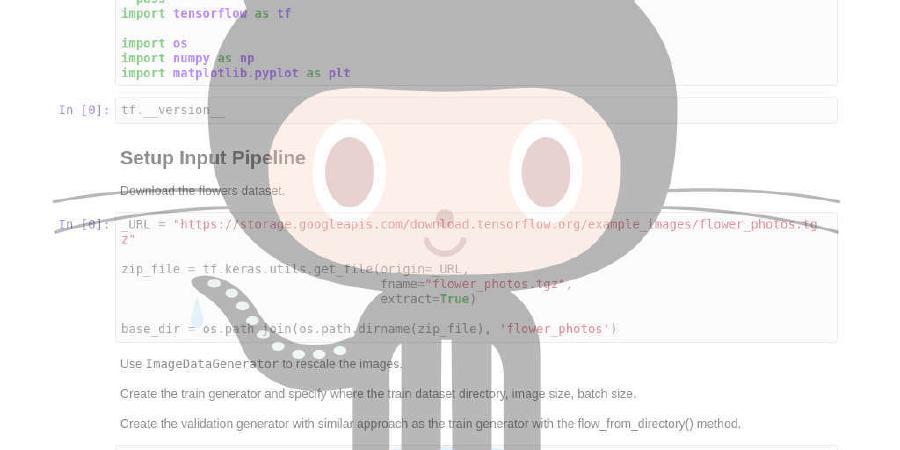
PointRCNN: 3D Object Proposal Generation and Detection from Point Cloud, CVPR 2019.
| repo name | sshaoshuai/PointRCNN |
| repo link | https://github.com/sshaoshuai/PointRCNN |
| homepage | |
| language | Python |
| size (curr.) | 458 kB |
| stars (curr.) | 874 |
| created | 2019-04-01 |
| license | MIT License |
PointRCNN
PointRCNN: 3D Object Proposal Generation and Detection from Point Cloud

Code release for the paper PointRCNN:3D Object Proposal Generation and Detection from Point Cloud, CVPR 2019.
Authors: Shaoshuai Shi, Xiaogang Wang, Hongsheng Li.
Introduction
In this work, we propose the PointRCNN 3D object detector to directly generated accurate 3D box proposals from raw point cloud in a bottom-up manner, which are then refined in the canonical coordinate by the proposed bin-based 3D box regression loss. To the best of our knowledge, PointRCNN is the first two-stage 3D object detector for 3D object detection by using only the raw point cloud as input. PointRCNN is evaluated on the KITTI dataset and achieves state-of-the-art performance on the KITTI 3D object detection leaderboard among all published works at the time of submission.
For more details of PointRCNN, please refer to our paper or project page.
Supported features and ToDo list
- Multiple GPUs for training
- GPU version rotated NMS
- Faster PointNet++ inference and training supported by Pointnet2.PyTorch
- PyTorch 1.0
- TensorboardX
- Still in progress
Installation
Requirements
All the codes are tested in the following environment:
- Linux (tested on Ubuntu 14.04/16.04)
- Python 3.6+
- PyTorch 1.0
Install PointRCNN
a. Clone the PointRCNN repository.
git clone --recursive https://github.com/sshaoshuai/PointRCNN.git
If you forget to add the --recursive parameter, just run the following command to clone the Pointnet2.PyTorch submodule.
git submodule update --init --recursive
b. Install the dependent python libraries like easydict,tqdm, tensorboardX etc.
c. Build and install the pointnet2_lib, iou3d, roipool3d libraries by executing the following command:
sh build_and_install.sh
Dataset preparation
Please download the official KITTI 3D object detection dataset and organize the downloaded files as follows:
PointRCNN
├── data
│ ├── KITTI
│ │ ├── ImageSets
│ │ ├── object
│ │ │ ├──training
│ │ │ ├──calib & velodyne & label_2 & image_2 & (optional: planes)
│ │ │ ├──testing
│ │ │ ├──calib & velodyne & image_2
├── lib
├── pointnet2_lib
├── tools
Here the images are only used for visualization and the road planes are optional for data augmentation in the training.
Pretrained model
You could download the pretrained model(Car) of PointRCNN from here(~15MB), which is trained on the train split (3712 samples) and evaluated on the val split (3769 samples) and test split (7518 samples). The performance on validation set is as follows:
Car AP@0.70, 0.70, 0.70:
bbox AP:96.91, 89.53, 88.74
bev AP:90.21, 87.89, 85.51
3d AP:89.19, 78.85, 77.91
aos AP:96.90, 89.41, 88.54
Quick demo
You could run the following command to evaluate the pretrained model (set RPN.LOC_XZ_FINE=False since it is a little different with the default configuration):
python eval_rcnn.py --cfg_file cfgs/default.yaml --ckpt PointRCNN.pth --batch_size 1 --eval_mode rcnn --set RPN.LOC_XZ_FINE False
Inference
- To evaluate a single checkpoint, run the following command with
--ckptto specify the checkpoint to be evaluated:
python eval_rcnn.py --cfg_file cfgs/default.yaml --ckpt ../output/rpn/ckpt/checkpoint_epoch_200.pth --batch_size 4 --eval_mode rcnn
- To evaluate all the checkpoints of a specific training config file, add the
--eval_allargument, and run the command as follows:
python eval_rcnn.py --cfg_file cfgs/default.yaml --eval_mode rcnn --eval_all
- To generate the results on the test split, please modify the
TEST.SPLIT=TESTand add the--testargument.
Here you could specify a bigger --batch_size for faster inference based on your GPU memory. Note that the --eval_mode argument should be consistent with the --train_mode used in the training process. If you are using --eval_mode=rcnn_offline, then you should use --rcnn_eval_roi_dir and --rcnn_eval_feature_dir to specify the saved features and proposals of the validation set. Please refer to the training section for more details.
Training
Currently, the two stages of PointRCNN are trained separately. Firstly, to use the ground truth sampling data augmentation for training, we should generate the ground truth database as follows:
python generate_gt_database.py --class_name 'Car' --split train
Training of RPN stage
- To train the first proposal generation stage of PointRCNN with a single GPU, run the following command:
python train_rcnn.py --cfg_file cfgs/default.yaml --batch_size 16 --train_mode rpn --epochs 200
- To use mutiple GPUs for training, simply add the
--mgpusargument as follows:
CUDA_VISIBLE_DEVICES=0,1 python train_rcnn.py --cfg_file cfgs/default.yaml --batch_size 16 --train_mode rpn --epochs 200 --mgpus
After training, the checkpoints and training logs will be saved to the corresponding directory according to the name of your configuration file. Such as for the default.yaml, you could find the checkpoints and logs in the following directory:
PointRCNN/output/rpn/default/
which will be used for the training of RCNN stage.
Training of RCNN stage
Suppose you have a well-trained RPN model saved at output/rpn/default/ckpt/checkpoint_epoch_200.pth,
then there are two strategies to train the second stage of PointRCNN.
(a) Train RCNN network with fixed RPN network to use online GT augmentation: Use --rpn_ckpt to specify the path of a well-trained RPN model and run the command as follows:
python train_rcnn.py --cfg_file cfgs/default.yaml --batch_size 4 --train_mode rcnn --epochs 70 --ckpt_save_interval 2 --rpn_ckpt ../output/rpn/default/ckpt/checkpoint_epoch_200.pth
(b) Train RCNN network with offline GT augmentation:
- Generate the augmented offline scenes by running the following command:
python generate_aug_scene.py --class_name Car --split train --aug_times 4
- Save the RPN features and proposals by adding
--save_rpn_feature:
- To save features and proposals for the training, we set
TEST.RPN_POST_NMS_TOP_N=300andTEST.RPN_NMS_THRESH=0.85as follows:
python eval_rcnn.py --cfg_file cfgs/default.yaml --batch_size 4 --eval_mode rpn --ckpt ../output/rpn/default/ckpt/checkpoint_epoch_200.pth --save_rpn_feature --set TEST.SPLIT train_aug TEST.RPN_POST_NMS_TOP_N 300 TEST.RPN_NMS_THRESH 0.85
- To save features and proposals for the evaluation, we keep
TEST.RPN_POST_NMS_TOP_N=100andTEST.RPN_NMS_THRESH=0.8as default:
python eval_rcnn.py --cfg_file cfgs/default.yaml --batch_size 4 --eval_mode rpn --ckpt ../output/rpn/default/ckpt/checkpoint_epoch_200.pth --save_rpn_feature
- Now we could train our RCNN network. Note that you should modify
TRAIN.SPLIT=train_augto use the augmented scenes for the training, and use--rcnn_training_roi_dirand--rcnn_training_feature_dirto specify the saved features and proposals in the above step:
python train_rcnn.py --cfg_file cfgs/default.yaml --batch_size 4 --train_mode rcnn_offline --epochs 30 --ckpt_save_interval 1 --rcnn_training_roi_dir ../output/rpn/default/eval/epoch_200/train_aug/detections/data --rcnn_training_feature_dir ../output/rpn/default/eval/epoch_200/train_aug/features
For the offline GT sampling augmentation, the default setting to train the RCNN network is RCNN.ROI_SAMPLE_JIT=True, which means that we sample the RoIs and calculate their GTs in the GPU. I also provide the CPU version proposal sampling, which is implemented in the dataloader, and you could enable this feature by setting RCNN.ROI_SAMPLE_JIT=False. Typically the CPU version is faster but costs more CPU resources since they use mutiple workers.
All the codes supported mutiple GPUs, simply add the --mgpus argument as above. And you could also increase the --batch_size by using multiple GPUs for training.
Note:
- The strategy (a), online augmentation, is more elegant and easy to train.
- The best model is trained by the offline augmentation strategy with CPU proposal sampling (set
RCNN.ROI_SAMPLE_JIT=False). - Theoretically, the online augmentation should be better, but currently the online augmentation is a bit lower than the offline augmentation, and I still didn’t know why. All discussions are welcomed.
- I am still working on this codes to make it more stable.
Citation
If you find this work useful in your research, please consider cite:
@InProceedings{Shi_2019_CVPR,
author = {Shi, Shaoshuai and Wang, Xiaogang and Li, Hongsheng},
title = {PointRCNN: 3D Object Proposal Generation and Detection From Point Cloud},
booktitle = {The IEEE Conference on Computer Vision and Pattern Recognition (CVPR)},
month = {June},
year = {2019}
}




