arsham/blush
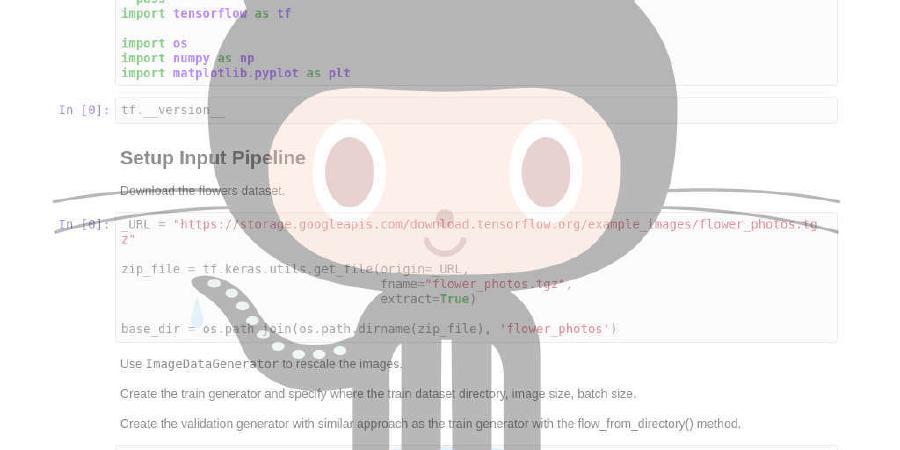
Grep with colours
| repo name | arsham/blush |
| repo link | https://github.com/arsham/blush |
| homepage | |
| language | Go |
| size (curr.) | 212 kB |
| stars (curr.) | 411 |
| created | 2018-05-21 |
| license | MIT License |
Blush
With Blush, you can grep with any colours of your choice.

Install
You can grab a binary from releases page. If you prefer to install it manually you can get the code and install it with the following command:
$ go get github.com/arsham/blush
Make sure you have go>=1.7 installed.
Update
In order to update the program:
$ cd $GOPATH/src/github.com/arsham/blush
$ make update
$ make install
Usage
Match Method
This method shows matches with the given input:
$ blush -b "first search" -g "second one" -g "and another one" files/paths
Any occurrence of first search will be in blue, second one and and another one
are in green.

Colouring Method
With this method all texts are shown, but the matching words are coloured. You
can activate this mode by providing --colour or -C argument.

Piping
Blush can also read from a pipe:
$ cat FILENAME | blush -b "print in blue" -g "in green" -g "another green"
$ cat FILENAME | blush "some text"
Arguments
+---------------+----------+------------------------------------------------+
| Argument | Shortcut | Notes |
+---------------+----------+------------------------------------------------+
| --colour | -C | Colour, don't drop anything. |
| N/A | -i | Case insensitive matching. |
| N/A | -R | Recursive matching. |
| --no-colour | N/A | Don't colourize matches. |
| --no-color | N/A | Same as --no-colour. |
| --no-filename | -h | Suppress the prefixing of file names on output.|
+---------------+----------+------------------------------------------------+
File names or paths are matched from the end. Any argument that doesn’t match any files or paths are considered as regular expression. If regular expressions are not followed by colouring arguments are coloured based on previously provided colour:
$ blush -b match1 match2 FILENAME

Notes
- If no colour is provided, blush will choose blue.
- If you only provide file/path, it will print them out without colouring.
- If the matcher contains only alphabets and numbers, a non-regular expression is applied to search.
Colour Groups
You can provide a number for a colour argument to create a colour group:
$ blush -r1 match1 -r2 match2 -r1 match3 FILENAME

All matches will be shown as blue. But match1 and match3 will have a
different background colour than match2. This means the numbers will create
colour groups.
You also can provide a colour with a series of match requests:
$ blush -r match1 match3 -g match2 FILENAME
Colours
You can choose a pre-defined colour, or pass it your own colour with a hash:
+-----------+----------+
| Argument | Shortcut |
+-----------+----------+
| --red | -r |
| --green | -g |
| --blue | -b |
| --white | -w |
| --black | -bl |
| --yellow | -yl |
| --magenta | -mg |
| --cyan | -cy |
+-----------+----------+
You can also pass an RGB colour. It can be in short form (–#1b2, -#1b2), or long format (–#11bb22, -#11bb22).

Complex Grep
You must put your complex grep into quotations:
$ blush -b "^age: [0-9]+" FILENAME

Suggestions
This tool is made to make your experience in terminal a more pleasant. Please feel free to make any suggestions or request features by creating an issue.
Please see changelog document for newest changes.
License
Use of this source code is governed by the MIT License. License file can be found in the LICENSE file.






