GoogleContainerTools/kaniko
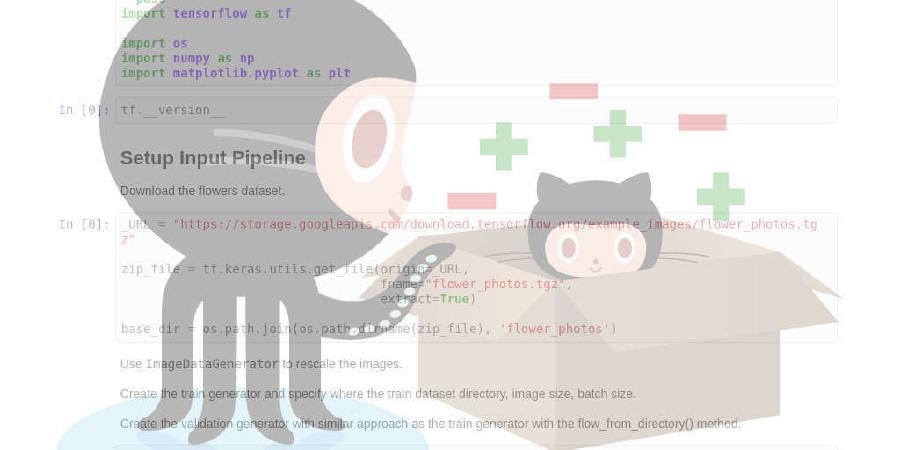
Build Container Images In Kubernetes
| repo name | GoogleContainerTools/kaniko |
| repo link | https://github.com/GoogleContainerTools/kaniko |
| homepage | |
| language | Go |
| size (curr.) | 21479 kB |
| stars (curr.) | 5459 |
| created | 2018-01-29 |
| license | Apache License 2.0 |
kaniko - Build Images In Kubernetes

kaniko is a tool to build container images from a Dockerfile, inside a container or Kubernetes cluster.
kaniko doesn’t depend on a Docker daemon and executes each command within a Dockerfile completely in userspace. This enables building container images in environments that can’t easily or securely run a Docker daemon, such as a standard Kubernetes cluster.
kaniko is meant to be run as an image: gcr.io/kaniko-project/executor. We do not recommend running the kaniko executor binary in another image, as it might not work.
We’d love to hear from you! Join us on #kaniko Kubernetes Slack
:mega: Please fill out our quick 5-question survey so that we can learn how satisfied you are with Kaniko, and what improvements we should make. Thank you! :dancers:
Kaniko is not an officially supported Google project.
If you are interested in contributing to kaniko, see DEVELOPMENT.md and CONTRIBUTING.md.
Table of Contents generated with DocToc
- Community
- How does kaniko work?
- Known Issues
- Demo
- Tutorial
- Using kaniko
- kaniko Build Contexts
- Using Azure Blob Storage
- Using Private Git Repository
- Running kaniko
- Caching
- Pushing to Different Registries
- Additional Flags
- –build-arg
- –cache
- –cache-dir
- –cache-repo
- –digest-file
- –oci-layout-path
- –insecure-registry
- –skip-tls-verify-registry
- –cleanup
- –insecure
- –insecure-pull
- –no-push
- –registry-mirror
- –reproducible
- –single-snapshot
- –skip-tls-verify
- –skip-tls-verify-pull
- –snapshotMode
- –target
- –tarPath
- –verbosity
- –whitelist-var-run
- –label
- Debug Image
- Security
- Comparison with Other Tools
- Community
- Limitations
Community
We’d love to hear from you! Join #kaniko on Kubernetes Slack
How does kaniko work?
The kaniko executor image is responsible for building an image from a Dockerfile and pushing it to a registry. Within the executor image, we extract the filesystem of the base image (the FROM image in the Dockerfile). We then execute the commands in the Dockerfile, snapshotting the filesystem in userspace after each one. After each command, we append a layer of changed files to the base image (if there are any) and update image metadata.
Known Issues
- kaniko does not support building Windows containers.
- Running kaniko in any Docker image other than the official kaniko image is not supported (ie YMMV).
- This includes copying the kaniko executables from the official image into another image.
- kaniko does not support the v1 Registry API (Registry v1 API Deprecation)
Demo

Tutorial
For a detailed example of kaniko with local storage, please refer to a getting started tutorial.
Using kaniko
To use kaniko to build and push an image for you, you will need:
- A build context, aka something to build
- A running instance of kaniko
kaniko Build Contexts
kaniko’s build context is very similar to the build context you would send your Docker daemon for an image build; it represents a directory containing a Dockerfile which kaniko will use to build your image.
For example, a COPY command in your Dockerfile should refer to a file in the build context.
You will need to store your build context in a place that kaniko can access. Right now, kaniko supports these storage solutions:
- GCS Bucket
- S3 Bucket
- Azure Blob Storage
- Local Directory
- Git Repository
Note: the local directory option refers to a directory within the kaniko container. If you wish to use this option, you will need to mount in your build context into the container as a directory.
If using a GCS or S3 bucket, you will first need to create a compressed tar of your build context and upload it to your bucket. Once running, kaniko will then download and unpack the compressed tar of the build context before starting the image build.
To create a compressed tar, you can run:
tar -C <path to build context> -zcvf context.tar.gz .
Then, copy over the compressed tar into your bucket. For example, we can copy over the compressed tar to a GCS bucket with gsutil:
gsutil cp context.tar.gz gs://<bucket name>
When running kaniko, use the --context flag with the appropriate prefix to specify the location of your build context:
| Source | Prefix | Example |
|---|---|---|
| Local Directory | dir://[path to a directory in the kaniko container] | dir:///workspace |
| GCS Bucket | gs://[bucket name]/[path to .tar.gz] | gs://kaniko-bucket/path/to/context.tar.gz |
| S3 Bucket | s3://[bucket name]/[path to .tar.gz] | s3://kaniko-bucket/path/to/context.tar.gz |
| Azure Blob Storage | https://[account].[azureblobhostsuffix]/[container]/[path to .tar.gz] | https://myaccount.blob.core.windows.net/container/path/to/context.tar.gz |
| Git Repository | git://[repository url][#reference] | git://github.com/acme/myproject.git#refs/heads/mybranch |
If you don’t specify a prefix, kaniko will assume a local directory.
For example, to use a GCS bucket called kaniko-bucket, you would pass in --context=gs://kaniko-bucket/path/to/context.tar.gz.
Using Azure Blob Storage
If you are using Azure Blob Storage for context file, you will need to pass Azure Storage Account Access Key as an environment variable named AZURE_STORAGE_ACCESS_KEY through Kubernetes Secrets
Using Private Git Repository
You can use Personal Access Tokens for Build Contexts from Private Repositories from GitHub.
Running kaniko
There are several different ways to deploy and run kaniko:
Running kaniko in a Kubernetes cluster
Requirements:
- Standard Kubernetes cluster (e.g. using GKE)
- Kubernetes Secret
- A build context
Kubernetes secret
To run kaniko in a Kubernetes cluster, you will need a standard running Kubernetes cluster and a Kubernetes secret, which contains the auth required to push the final image.
To create a secret to authenticate to Google Cloud Registry, follow these steps:
- Create a service account in the Google Cloud Console project you want to push the final image to with
Storage Adminpermissions. - Download a JSON key for this service account
- Rename the key to
kaniko-secret.json - To create the secret, run:
kubectl create secret generic kaniko-secret --from-file=<path to kaniko-secret.json>
Note: If using a GCS bucket in the same GCP project as a build context, this service account should now also have permissions to read from that bucket.
The Kubernetes Pod spec should look similar to this, with the args parameters filled in:
apiVersion: v1
kind: Pod
metadata:
name: kaniko
spec:
containers:
- name: kaniko
image: gcr.io/kaniko-project/executor:latest
args: ["--dockerfile=<path to Dockerfile within the build context>",
"--context=gs://<GCS bucket>/<path to .tar.gz>",
"--destination=<gcr.io/$PROJECT/$IMAGE:$TAG>"]
volumeMounts:
- name: kaniko-secret
mountPath: /secret
env:
- name: GOOGLE_APPLICATION_CREDENTIALS
value: /secret/kaniko-secret.json
restartPolicy: Never
volumes:
- name: kaniko-secret
secret:
secretName: kaniko-secret
This example pulls the build context from a GCS bucket. To use a local directory build context, you could consider using configMaps to mount in small build contexts.
Running kaniko in gVisor
Running kaniko in gVisor provides an additional security boundary.
You will need to add the --force flag to run kaniko in gVisor, since currently there isn’t a way to determine whether or not a container is running in gVisor.
docker run --runtime=runsc -v $(pwd):/workspace -v ~/.config:/root/.config \
gcr.io/kaniko-project/executor:latest \
--dockerfile=<path to Dockerfile> --context=/workspace \
--destination=gcr.io/my-repo/my-image --force
We pass in --runtime=runsc to use gVisor.
This example mounts the current directory to /workspace for the build context and the ~/.config directory for GCR credentials.
Running kaniko in Google Cloud Build
Requirements:
To run kaniko in GCB, add it to your build config as a build step:
steps:
- name: gcr.io/kaniko-project/executor:latest
args: ["--dockerfile=<path to Dockerfile within the build context>",
"--context=dir://<path to build context>",
"--destination=<gcr.io/$PROJECT/$IMAGE:$TAG>"]
kaniko will build and push the final image in this build step.
Running kaniko in Docker
Requirements:
We can run the kaniko executor image locally in a Docker daemon to build and push an image from a Dockerfile.
- Load the executor image into the Docker daemon by running:
make images
- Run kaniko in Docker using
run_in_docker.sh:
./run_in_docker.sh <path to Dockerfile> <path to build context> <destination of final image>
NOTE: run_in_docker.sh expects a path to a
Dockerfile relative to the absolute path of the build context.
An example run, specifying the Dockerfile in the container directory /workspace, the build
context in the local directory /home/user/kaniko-project, and a Google Container Registry
as a remote image destination:
./run_in_docker.sh /workspace/Dockerfile /home/user/kaniko-project gcr.io//<project-id>/<tag>
Caching
Caching Layers
kaniko can cache layers created by RUN commands in a remote repository.
Before executing a command, kaniko checks the cache for the layer.
If it exists, kaniko will pull and extract the cached layer instead of executing the command.
If not, kaniko will execute the command and then push the newly created layer to the cache.
Users can opt into caching by setting the --cache=true flag.
A remote repository for storing cached layers can be provided via the --cache-repo flag.
If this flag isn’t provided, a cached repo will be inferred from the --destination provided.
Caching Base Images
kaniko can cache images in a local directory that can be volume mounted into the kaniko pod.
To do so, the cache must first be populated, as it is read-only. We provide a kaniko cache warming
image at gcr.io/kaniko-project/warmer:
docker run -v $(pwd):/workspace gcr.io/kaniko-project/warmer:latest --cache-dir=/workspace/cache --image=<image to cache> --image=<another image to cache>
--image can be specified for any number of desired images.
This command will cache those images by digest in a local directory named cache.
Once the cache is populated, caching is opted into with the same --cache=true flag as above.
The location of the local cache is provided via the --cache-dir flag, defaulting to /cache as with the cache warmer.
See the examples directory for how to use with kubernetes clusters and persistent cache volumes.
Pushing to Different Registries
kaniko uses Docker credential helpers to push images to a registry.
kaniko comes with support for GCR, Docker config.json and Amazon ECR, but configuring another credential helper should allow pushing to a different registry.
Pushing to Docker Hub
Get your docker registry user and password encoded in base64
echo -n USER:PASSWORD | base64
Create a config.json file with your Docker registry url and the previous generated base64 string
{
"auths": {
"https://index.docker.io/v1/": {
"auth": "xxxxxxxxxxxxxxx"
}
}
}
Run kaniko with the config.json inside /kaniko/.docker/config.json
docker run -ti --rm -v `pwd`:/workspace -v `pwd`/config.json:/kaniko/.docker/config.json:ro gcr.io/kaniko-project/executor:latest --dockerfile=Dockerfile --destination=yourimagename
Pushing to Amazon ECR
The Amazon ECR credential helper is built into the kaniko executor image. To configure credentials, you will need to do the following:
- Update the
credsStoresection of config.json:
{ "credsStore": "ecr-login" }
You can mount in the new config as a configMap:
kubectl create configmap docker-config --from-file=<path to config.json>
-
Configure credentials
-
You can use instance roles when pushing to ECR from a EC2 instance or from EKS, by configuring the instance role permissions.
-
Or you can create a Kubernetes secret for your
~/.aws/credentialsfile so that credentials can be accessed within the cluster. To create the secret, run:kubectl create secret generic aws-secret --from-file=<path to .aws/credentials>
-
The Kubernetes Pod spec should look similar to this, with the args parameters filled in.
Note that aws-secret volume mount and volume are only needed when using AWS credentials from a secret, not when using instance roles.
apiVersion: v1
kind: Pod
metadata:
name: kaniko
spec:
containers:
- name: kaniko
image: gcr.io/kaniko-project/executor:latest
args: ["--dockerfile=<path to Dockerfile within the build context>",
"--context=s3://<bucket name>/<path to .tar.gz>",
"--destination=<aws_account_id.dkr.ecr.region.amazonaws.com/my-repository:my-tag>"]
volumeMounts:
- name: docker-config
mountPath: /kaniko/.docker/
# when not using instance role
- name: aws-secret
mountPath: /root/.aws/
restartPolicy: Never
volumes:
- name: docker-config
configMap:
name: docker-config
# when not using instance role
- name: aws-secret
secret:
secretName: aws-secret
Additional Flags
–build-arg
This flag allows you to pass in ARG values at build time, similarly to Docker. You can set it multiple times for multiple arguments.
–cache
Set this flag as --cache=true to opt into caching with kaniko.
–cache-dir
Set this flag to specify a local directory cache for base images. Defaults to /cache.
This flag must be used in conjunction with the --cache=true flag.
–cache-repo
Set this flag to specify a remote repository that will be used to store cached layers.
If this flag is not provided, a cache repo will be inferred from the --destination flag.
If --destination=gcr.io/kaniko-project/test, then cached layers will be stored in gcr.io/kaniko-project/test/cache.
This flag must be used in conjunction with the --cache=true flag.
–digest-file
Set this flag to specify a file in the container. This file will receive the digest of a built image. This can be used to automatically track the exact image built by Kaniko.
For example, setting the flag to --digest-file=/dev/termination-log
will write the digest to that file, which is picked up by
Kubernetes automatically as the {{.state.terminated.message}}
of the container.
–oci-layout-path
Set this flag to specify a directory in the container where the OCI image layout of a built image will be placed. This can be used to automatically track the exact image built by Kaniko.
For example, to surface the image digest built in a
Tekton task,
this flag should be set to match the image resource outputImageDir.
Note: Depending on the built image, the media type of the image manifest might be either
application/vnd.oci.image.manifest.v1+json or application/vnd.docker.distribution.manifest.v2+json.
–insecure-registry
Set this flag to use plain HTTP requests when accessing a registry. It is supposed to be used for testing purposes only and should not be used in production! You can set it multiple times for multiple registries.
–skip-tls-verify-registry
Set this flag to skip TLS certificate validation when accessing a registry. It is supposed to be used for testing purposes only and should not be used in production! You can set it multiple times for multiple registries.
–cleanup
Set this flag to clean the filesystem at the end of the build.
–insecure
Set this flag if you want to push images to a plain HTTP registry. It is supposed to be used for testing purposes only and should not be used in production!
–insecure-pull
Set this flag if you want to pull images from a plain HTTP registry. It is supposed to be used for testing purposes only and should not be used in production!
–no-push
Set this flag if you only want to build the image, without pushing to a registry.
–registry-mirror
Set this flag if you want to use a registry mirror instead of default index.docker.io.
–reproducible
Set this flag to strip timestamps out of the built image and make it reproducible.
–single-snapshot
This flag takes a single snapshot of the filesystem at the end of the build, so only one layer will be appended to the base image.
–skip-tls-verify
Set this flag to skip TLS certificate validation when pushing to a registry. It is supposed to be used for testing purposes only and should not be used in production!
–skip-tls-verify-pull
Set this flag to skip TLS certificate validation when pulling from a registry. It is supposed to be used for testing purposes only and should not be used in production!
–snapshotMode
You can set the --snapshotMode=<full (default), time> flag to set how kaniko will snapshot the filesystem.
If --snapshotMode=time is set, only file mtime will be considered when snapshotting (see
limitations related to mtime).
–target
Set this flag to indicate which build stage is the target build stage.
–tarPath
Set this flag as --tarPath=<path> to save the image as a tarball at path instead of pushing the image.
You need to set --destination as well (for example --destination=image).
–verbosity
Set this flag as --verbosity=<panic|fatal|error|warn|info|debug> to set the logging level. Defaults to info.
–whitelist-var-run
Ignore /var/run when taking image snapshot. Set it to false to preserve /var/run/* in destination image. (Default true).
–label
Set this flag as --label key=value to set some metadata to the final image. This is equivalent as using the LABEL within the Dockerfile.
Debug Image
The kaniko executor image is based on scratch and doesn’t contain a shell.
We provide gcr.io/kaniko-project/executor:debug, a debug image which consists of the kaniko executor image along with a busybox shell to enter.
You can launch the debug image with a shell entrypoint:
docker run -it --entrypoint=/busybox/sh gcr.io/kaniko-project/executor:debug
Security
kaniko by itself does not make it safe to run untrusted builds inside your cluster, or anywhere else.
kaniko relies on the security features of your container runtime to provide build security.
The minimum permissions kaniko needs inside your container are governed by a few things:
- The permissions required to unpack your base image into its container
- The permissions required to execute the RUN commands inside the container
If you have a minimal base image (SCRATCH or similar) that doesn’t require permissions to unpack, and your Dockerfile doesn’t execute any commands as the root user, you can run Kaniko without root permissions. It should be noted that Docker runs as root by default, so you still require (in a sense) privileges to use Kaniko.
You may be able to achieve the same default seccomp profile that Docker uses in your Pod by setting seccomp profiles with annotations on a PodSecurityPolicy to create or update security policies on your cluster.
Comparison with Other Tools
Similar tools include:
All of these tools build container images with different approaches.
BuildKit (and img) can perform as a non-root user from within a container but requires
seccomp and AppArmor to be disabled to create nested containers. kaniko
does not actually create nested containers, so it does not require seccomp and AppArmor
to be disabled.
orca-build depends on runc to build images from Dockerfiles, which can not
run inside a container (for similar reasons to img above). kaniko doesn’t
use runc so it doesn’t require the use of kernel namespacing techniques.
However, orca-build does not require Docker or any privileged daemon (so
builds can be done entirely without privilege).
umoci works without any privileges, and also has no restrictions on the root
filesystem being extracted (though it requires additional handling if your
filesystem is sufficiently complicated). However, it has no Dockerfile-like
build tooling (it’s a slightly lower-level tool that can be used to build such
builders – such as orca-build).
Buildah specializes in building OCI images. Buildah’s commands replicate all
of the commands that are found in a Dockerfile. This allows building images
with and without Dockerfiles while not requiring any root privileges.
Buildah’s ultimate goal is to provide a lower-level coreutils interface to
build images. The flexibility of building images without Dockerfiles allows
for the integration of other scripting languages into the build process.
Buildah follows a simple fork-exec model and does not run as a daemon
but it is based on a comprehensive API in golang, which can be vendored
into other tools.
FTL and Bazel aim to achieve the fastest possible creation of Docker images
for a subset of images. These can be thought of as a special-case “fast path”
that can be used in conjunction with the support for general Dockerfiles kaniko
provides.
Community
kaniko-users Google group
To Contribute to kaniko, see DEVELOPMENT.md and CONTRIBUTING.md.
Limitations
mtime and snapshotting
When taking a snapshot, kaniko’s hashing algorithms include (or in the case of
--snapshotMode=time, only use) a file’s
mtime to determine
if the file has changed. Unfortunately, there is a delay between when changes to a
file are made and when the mtime is updated. This means:
- With the time-only snapshot mode (
--snapshotMode=time), kaniko may miss changes introduced byRUNcommands entirely. - With the default snapshot mode (
--snapshotMode=full), whether or not kaniko will add a layer in the case where aRUNcommand modifies a file but the contents do not change is theoretically non-deterministic. This does not affect the contents which will still be correct, but it does affect the number of layers.
Note that these issues are currently theoretical only. If you see this issue occur, please open an issue.






