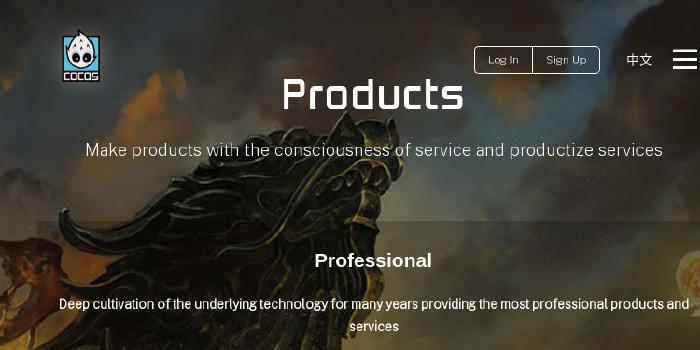ecomfe/vue-echarts
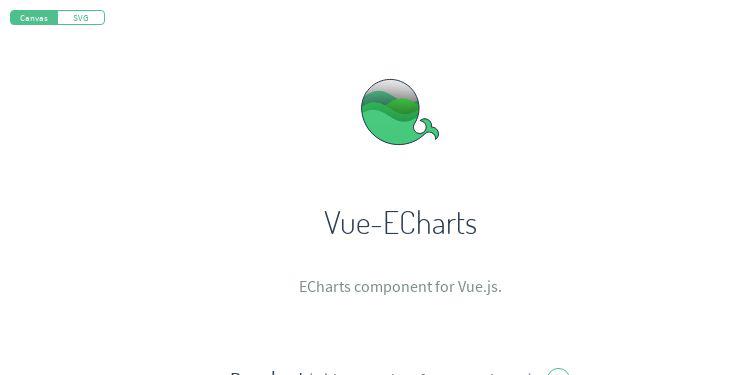
ECharts component for Vue.js.
| repo name | ecomfe/vue-echarts |
| repo link | https://github.com/ecomfe/vue-echarts |
| homepage | https://ecomfe.github.io/vue-echarts/demo/ |
| language | JavaScript |
| size (curr.) | 23919 kB |
| stars (curr.) | 4806 |
| created | 2016-06-17 |
| license | MIT License |
Vue-ECharts
ECharts component for Vue.js.
Built upon ECharts v4.1.0+ and depends on Vue.js v2.2.6+.
Installation
npm (Recommended)
$ npm install echarts vue-echarts
CDN
Include echarts and vue-echarts in your HTML file like this:
<script src="https://cdn.jsdelivr.net/npm/echarts@4.1.0/dist/echarts.js"></script>
<script src="https://cdn.jsdelivr.net/npm/vue-echarts@4.0.2"></script>
Usage
ES Modules with npm & Vue Loader (Recommended)
import Vue from 'vue'
import ECharts from 'vue-echarts' // refers to components/ECharts.vue in webpack
// import ECharts modules manually to reduce bundle size
import 'echarts/lib/chart/bar'
import 'echarts/lib/component/tooltip'
// If you want to use ECharts extensions, just import the extension package and it will work
// Taking ECharts-GL as an example:
// You only need to install the package with `npm install --save echarts-gl` and import it as follows
import 'echarts-gl'
// register component to use
Vue.component('v-chart', ECharts)
⚠️ Heads up
Importing the source version
Vue-ECharts offers an untranspiled version for webpack by default. If you are using official Vue CLI to create your project, you may encounter the problem that the default configuration will exclude node_modules from files to be transpiled by Babel. You need to modify the configuration as follows:
For Vue CLI 3+, add vue-echarts and resize-detector into transpileDependencies in vue.config.js like this:
// vue.config.js
module.exports = {
transpileDependencies: [
'vue-echarts',
'resize-detector'
]
}
For Vue CLI 2 with the webpack template, modify build/webpack.base.conf.js like this:
{
test: /\.js$/,
loader: 'babel-loader',
- include: [resolve('src'), resolve('test')]
+ include: [
+ resolve('src'),
+ resolve('test'),
+ resolve('node_modules/vue-echarts'),
+ resolve('node_modules/resize-detector')
+ ]
}
If you are using bare webpack config, just do similar modifications make it work.
Using with Nuxt.js
When using Vue-ECharts on the server side with Nuxt.js, it may be not properly transpiled because Nuxt.js prevents files under node_modules from being bundled into the server bundle with only a few exceptions by default. We need to whitelist vue-echarts manually.
For Nuxt.js v2, modify nuxt.config.js as follows:
module.exports = {
build: {
transpile: ['vue-echarts', 'resize-detector']
}
}
For Nuxt.js v1, modify nuxt.config.js as follows:
// Don't forget to
// npm i --save-dev webpack-node-externals
const nodeExternals = require('webpack-node-externals')
module.exports = {
// ...
build: {
extend (config, { isServer }) {
// ...
if (isServer) {
config.externals = [
nodeExternals({
// default value for `whitelist` is
// [/es6-promise|\.(?!(?:js|json)$).{1,5}$/i]
whitelist: [/es6-promise|\.(?!(?:js|json)$).{1,5}$/i, /^vue-echarts/]
})
]
}
}
}
}
AMD
require.config({
paths: {
'vue': 'path/to/vue',
'echarts': 'path/to/echarts',
'vue-echarts': 'path/to/vue-echarts'
}
})
require(['vue', 'vue-echarts'], function (Vue, ECharts) {
// register component to use...
Vue.component('v-chart', ECharts)
})
Global variable
Without any module system, the component is exposed as window.VueECharts.
// register component to use
Vue.component('v-chart', VueECharts)
Using the component
<template>
<v-chart :options="polar"/>
</template>
<style>
/**
* The default size is 600px×400px, for responsive charts
* you may need to set percentage values as follows (also
* don't forget to provide a size for the container).
*/
.echarts {
width: 100%;
height: 100%;
}
</style>
<script>
import ECharts from 'vue-echarts'
import 'echarts/lib/chart/line'
import 'echarts/lib/component/polar'
export default {
components: {
'v-chart': ECharts
},
data () {
let data = []
for (let i = 0; i <= 360; i++) {
let t = i / 180 * Math.PI
let r = Math.sin(2 * t) * Math.cos(2 * t)
data.push([r, i])
}
return {
polar: {
title: {
text: '极坐标双数值轴'
},
legend: {
data: ['line']
},
polar: {
center: ['50%', '54%']
},
tooltip: {
trigger: 'axis',
axisPointer: {
type: 'cross'
}
},
angleAxis: {
type: 'value',
startAngle: 0
},
radiusAxis: {
min: 0
},
series: [
{
coordinateSystem: 'polar',
name: 'line',
type: 'line',
showSymbol: false,
data: data
}
],
animationDuration: 2000
}
}
}
}
</script>
See more examples here.
Props (all reactive)
-
initOptionsUsed to initialize ECharts instance.
-
themeThe theme used for current ECharts instance.
-
optionsUsed to update data for ECharts instance. Modifying this prop will trigger ECharts'
setOptionmethod.If you mutate the data bound to
optionswhile retaining the object reference,setOptionwill be called withnotMerge: false. Otherwise, if you bind a new object tooptions,setOptionwill be called withnotMerge: true.For example, if we have the following template:
<v-chart :options="data"/>Then:
this.data = newObject // setOption(this.options, true) this.data.title.text = 'Trends' // setOption(this.options, false) -
groupThis prop is automatically bound to the same prop of the ECharts instance.
-
autoresize(default:false)This prop indicates ECharts instance should be resized automatically whenever its root is resized.
-
manual-update(default:false)For performance critical scenarios (having a large dataset) we’d better bypass Vue’s reactivity system for
optionsprop. By specifyingmanual-updateprop withtrueand not providingoptionsprop, the dataset won’t be watched any more. After doing so, you need to retrieve the component instance withrefand manually callmergeOptionsmethod to update the chart.
Computed
-
width[readonly]Used to retrieve the current width of the ECharts instance.
-
height[readonly]Used to retrieve the current height of the ECharts instance.
-
computedOptions[readonly]Used to retrive the actual options calculated by ECharts after updating
options.
Methods
-
mergeOptions(usesetOptionin ECharts under the hood)Provides a better method name to describe the actual behavior of
setOption. -
appendData -
resize -
dispatchAction -
showLoading -
hideLoading -
convertToPixel -
convertFromPixel -
containPixel -
getDataURL -
getConnectedDataURL -
clear -
dispose
Static Methods
connectdisconnectregisterMapregisterThemegraphic.clipPointsByRectgraphic.clipRectByRect
Events
Vue-ECharts support the following events:
legendselectchangedlegendselectedlegendunselectedlegendscrolldatazoomdatarangeselectedtimelinechangedtimelineplaychangedrestoredataviewchangedmagictypechangedgeoselectchangedgeoselectedgeounselectedpieselectchangedpieselectedpieunselectedmapselectchangedmapselectedmapunselectedaxisareaselectedfocusnodeadjacencyunfocusnodeadjacencybrushbrushselectedrenderedfinished- Mouse events
clickdblclickmouseovermouseoutmousemovemousedownmouseupglobaloutcontextmenu
- ZRender events (since v4.1.0)
clickmousedownmouseupmousewheeldblclickcontextmenu
For further details, see ECharts' API documentation.
Local development
$ npm i
$ npm run serve
Open http://localhost:8080/demo to see the demo.