FirzenYogesh/FileListerDialog
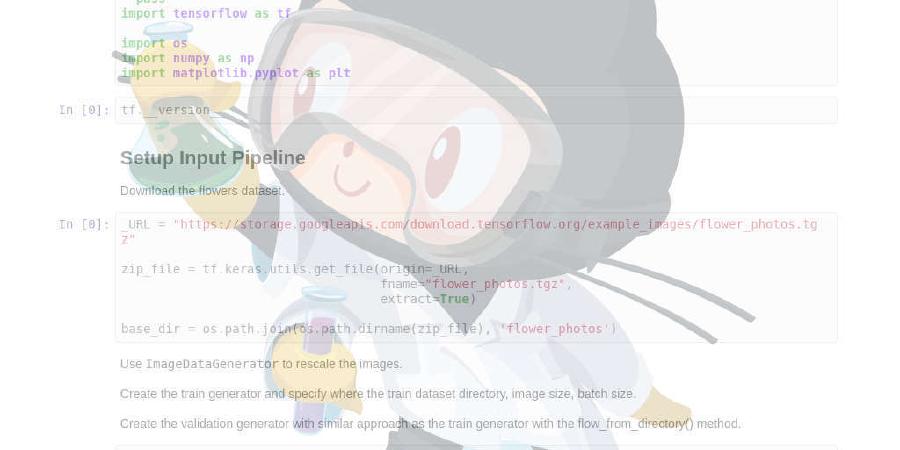
A simple file/ directory picker dialog for android
| repo name | FirzenYogesh/FileListerDialog |
| repo link | https://github.com/FirzenYogesh/FileListerDialog |
| homepage | |
| language | Kotlin |
| size (curr.) | 495 kB |
| stars (curr.) | 438 |
| created | 2017-07-22 |
| license | Apache License 2.0 |
FileListerDialog
FileListerDialog helps you to list and pick file/directory. Library is built for Android
Getting Started
Installing
To use this library simply import it by placing the following line under dependencies in your app module’s build.gradle file
This library is posted in jCenter
dependencies {
implementation 'yogesh.firzen:FilesLister:2.0.12'
}
If any problem occured while importing please add this line to your app module’s build. gradle file
repositories {
maven {url "https://dl.bintray.com/firzenyogesh/maven"}
}
This library has dependencies
dependencies {
implementation 'androidx.appcompat:appcompat:1.0.2'
implementation 'com.google.android.material:material:1.0.0'
implementation 'androidx.recyclerview:recyclerview:1.0.0'
implementation 'yogesh.firzen:MukkiyaSevaigal:3.0.8'
implementation 'androidx.constraintlayout:constraintlayout:1.1.3'
}
Usage
After importing the library you can use FileListerDialog to list the files and pick one among them. Simply follow the steps
-
Create an instance of FileListerDialog by using the static method createFileListerDialog()
Default Instance:
FileListerDialog fileListerDialog = FileListerDialog.createFileListerDialog(context);Instance with a theme for Dialog:
FileListerDialog fileListerDialog = FileListerDialog.createFileListerDialog(context, themeId); -
Set OnFileSelectedListener so that you get what file/ directory has been selected
filelister.setOnFileSelectedListener(new OnFileSelectedListener() { @Override public void onFileSelected(File file, String path) { //your code here } }); -
Set the default directory to load when showing the dialog:
Using a file
fileListerDialog.setDefaultDir(file);Using a file path
fileListerDialog.setDefaultDir(path); -
Set the File Filter type to filter the type of files to be listed:
fileListerDialog.setFileFilter(FileListerDialog.FILE_FILTER.ALL_FILES);Possible values are:
FileListerDialog.FILE_FILTER.ALL_FILES FileListerDialog.FILE_FILTER.DIRECTORY_ONLY FileListerDialog.FILE_FILTER.IMAGE_ONLY FileListerDialog.FILE_FILTER.VIDEO_ONLY FileListerDialog.FILE_FILTER.AUDIO_ONLY FileListerDialog.FILE_FILTER.ALL_MEDIA FileListerDialog.FILE_FILTER.DOCUMENT_ONLY FileListerDialog.FILE_FILTER.SPREADSHEET_ONLY FileListerDialog.FILE_FILTER.PRESENTATION_ONLY FileListerDialog.FILE_FILTER.ALL_DOCUMENTS FileListerDialog.FILE_FILTER.COMPRESSED_ONLY FileListerDialog.FILE_FILTER.APK_ONLY FileListerDialog.FILE_FILTER.CUSTOM_EXTENSION -
Finally call show() to open the dialog.
fileListerDialog.show();
Screenshots
FileListerDialog
Create a new folder
When a Directory is picked
When a file is picked
Authors
- Yogesh Sundaresan - GitHub
License
Copyright 2017 Yogesh Sundaresan
Licensed under the Apache License, Version 2.0 (the "License");
you may not use this file except in compliance with the License.
You may obtain a copy of the License at
http://www.apache.org/licenses/LICENSE-2.0
Unless required by applicable law or agreed to in writing, software
distributed under the License is distributed on an "AS IS" BASIS,
WITHOUT WARRANTIES OR CONDITIONS OF ANY KIND, either express or implied.
See the License for the specific language governing permissions and
limitations under the License.





