jupyter/docker-stacks
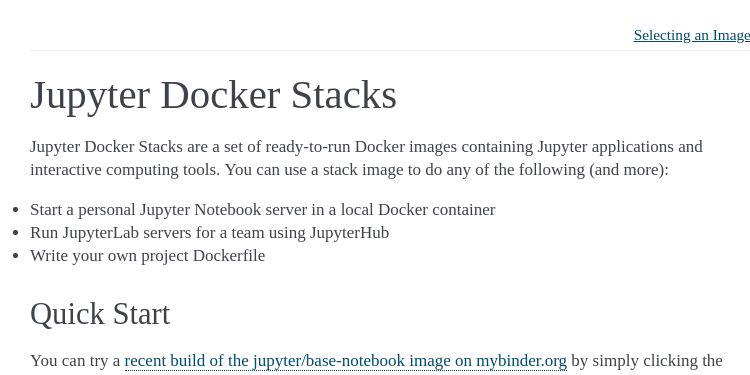
Ready-to-run Docker images containing Jupyter applications
| repo name | jupyter/docker-stacks |
| repo link | https://github.com/jupyter/docker-stacks |
| homepage | https://jupyter-docker-stacks.readthedocs.io |
| language | Python |
| size (curr.) | 2631 kB |
| stars (curr.) | 5539 |
| created | 2015-07-15 |
| license | Other |
Jupyter Docker Stacks
Jupyter Docker Stacks are a set of ready-to-run Docker images containing Jupyter applications and interactive computing tools.
Maintainer Help Wanted
We value all positive contributions to the Docker stacks project, from bug reports to pull requests to translations to help answering questions. We’d also like to invite members of the community to help with two maintainer activities:
- Issue triage: Reading and providing a first response to issues, labeling issues appropriately, redirecting cross-project questions to Jupyter Discourse
- Pull request reviews: Reading proposed documentation and code changes, working with the submitter to improve the contribution, deciding if the contribution should take another form (e.g., a recipe instead of a permanent change to the images)
Anyone in the community can jump in and help with these activities at any time. We will happily grant additional permissions (e.g., ability to merge PRs) to anyone who shows an on-going interest in working on the project.
Quick Start
You can try a recent build of the jupyter/base-notebook image on mybinder.org by simply clicking the preceding link. Otherwise, the two examples below may help you get started if you have Docker installed know which Docker image you want to use, and want to launch a single Jupyter Notebook server in a container.
The User Guide on ReadTheDocs describes additional uses and features in detail.
Example 1: This command pulls the jupyter/scipy-notebook image tagged 17aba6048f44 from
Docker Hub if it is not already present on the local host. It then starts a container running a
Jupyter Notebook server and exposes the server on host port 8888. The server logs appear in the
terminal. Visiting http://<hostname>:8888/?token=<token> in a browser loads the Jupyter Notebook
dashboard page, where hostname is the name of the computer running docker and token is the
secret token printed in the console. The container remains intact for restart after the notebook
server exits.
docker run -p 8888:8888 jupyter/scipy-notebook:17aba6048f44
Example 2: This command performs the same operations as Example 1, but it exposes the server
on host port 10000 instead of port 8888. Visiting http://<hostname>:10000/?token=<token> in a
browser loads JupyterLab, where hostname is the name of the computer running docker and token is
the secret token printed in the console.::
docker run -p 10000:8888 jupyter/scipy-notebook:17aba6048f44
Example 3: This command pulls the jupyter/datascience-notebook image tagged 9b06df75e445
from Docker Hub if it is not already present on the local host. It then starts an ephemeral
container running a Jupyter Notebook server and exposes the server on host port 10000. The command
mounts the current working directory on the host as /home/jovyan/work in the container. The server
logs appear in the terminal. Visiting http://<hostname>:10000/?token=<token> in a browser loads
JupyterLab, where hostname is the name of the computer running docker and token is the secret
token printed in the console. Docker destroys the container after notebook server exit, but any
files written to ~/work in the container remain intact on the host.
docker run --rm -p 10000:8888 -e JUPYTER_ENABLE_LAB=yes -v "$PWD":/home/jovyan/work jupyter/datascience-notebook:9b06df75e445
Contributing
Please see the Contributor Guide on ReadTheDocs for information about how to contribute package updates, recipes, features, tests, and community maintained stacks.
Alternatives
- jupyter/repo2docker - Turn git repositories into Jupyter-enabled Docker Images
- openshift/source-to-image - A tool for building/building artifacts from source and injecting into docker images
- jupyter-on-openshift/jupyter-notebooks - OpenShift compatible S2I builder for basic notebook images








