letsar/flutter_slidable
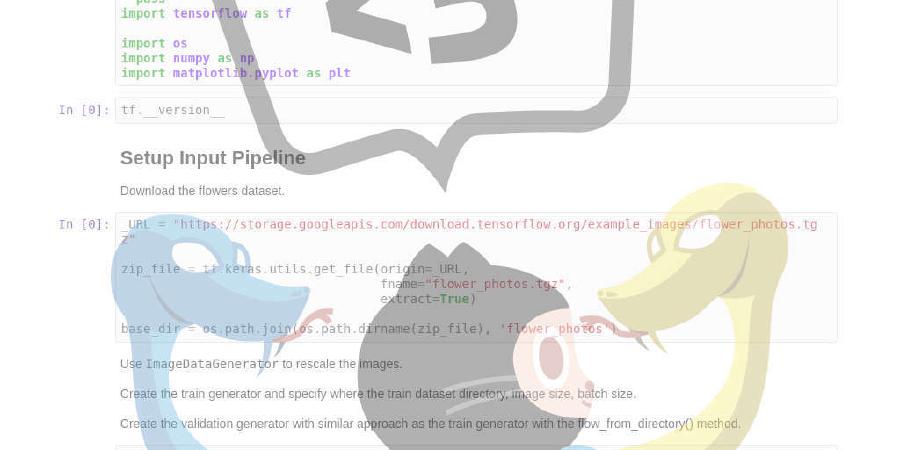
A Flutter implementation of slidable list item with directional slide actions.
| repo name | letsar/flutter_slidable |
| repo link | https://github.com/letsar/flutter_slidable |
| homepage | |
| language | Dart |
| size (curr.) | 2790 kB |
| stars (curr.) | 1512 |
| created | 2018-07-15 |
| license | MIT License |
flutter_slidable
A Flutter implementation of slidable list item with directional slide actions that can be dismissed.
 Slidable is now a Flutter Favorite package!
Slidable is now a Flutter Favorite package!

Features
- Accepts primary (left/top) and secondary (right/bottom) widget lists as slide actions.
- Can be dismissed.
- 4 built-in action panes.
- 2 built-in slide action widgets.
- 1 built-in dismiss animation.
- You can easily create custom layouts and animations.
- You can use a builder to create your slide actions if you want special effects during animation.
- Closes when a slide action has been tapped (overridable).
- Closes when the nearest
Scrollablestarts to scroll (overridable). - Option to disable the slide effect easily.
Getting started
In the pubspec.yaml of your flutter project, add the following dependency:
dependencies:
...
flutter_slidable:
In your library add the following import:
import 'package:flutter_slidable/flutter_slidable.dart';
For help getting started with Flutter, view the online documentation.
Constructors
You can create a Slidable in two different ways:
- By calling the
Slidableconstructor and passing a list of slide actions. - By calling the
Slidable.builderconstructor and passing slide action builders, if you want special effects during the animation.
A Slidable needs multiple things:
- Slide actions (see below for details). They can be any widget. For convenience, this package has 2 built-in side action widgets.
- A slide action pane widget. This is what controls the layout and the animation of the slide menu.
- An extent ratio between a slide action extent and the item extent.
- A child.
The actions contains the slide actions that appear when the child has been dragged down or to the right.
The secondaryActions contains the slide actions that appear when the child has been dragged up or to the left.
A direction parameter lets you choose if you want actions to appear when you slide horizontally (default) or vertically.
Slidable(
actionPane: SlidableDrawerActionPane(),
actionExtentRatio: 0.25,
child: Container(
color: Colors.white,
child: ListTile(
leading: CircleAvatar(
backgroundColor: Colors.indigoAccent,
child: Text('$3'),
foregroundColor: Colors.white,
),
title: Text('Tile n°$3'),
subtitle: Text('SlidableDrawerDelegate'),
),
),
actions: <Widget>[
IconSlideAction(
caption: 'Archive',
color: Colors.blue,
icon: Icons.archive,
onTap: () => _showSnackBar('Archive'),
),
IconSlideAction(
caption: 'Share',
color: Colors.indigo,
icon: Icons.share,
onTap: () => _showSnackBar('Share'),
),
],
secondaryActions: <Widget>[
IconSlideAction(
caption: 'More',
color: Colors.black45,
icon: Icons.more_horiz,
onTap: () => _showSnackBar('More'),
),
IconSlideAction(
caption: 'Delete',
color: Colors.red,
icon: Icons.delete,
onTap: () => _showSnackBar('Delete'),
),
],
);
Built-in slide actions
This package comes with 2 kinds of slide actions:
SlideAction, which is the most flexible. You can choose a background color, or any decoration, and it takes any widget as a child.IconSlideAction, which requires an icon. It can have a background color and a caption below the icon.
Built-in action panes
This package comes with 4 kinds of action panes:
SlidableBehindActionPane
The slide actions stay behind the item while it’s sliding:

SlidableScrollActionPane
The slide actions follow the item while it’s sliding:

SlidableDrawerActionPane
The slide actions animate like drawers while the item is sliding:

SlidableStrechActionPane
The slide actions stretch while the item is sliding:

FAQ
How to prevent my slide action to close after it has been tapped?
By default, SlideAction and IconSlideAction close on tap.
To prevent this, you can pass in false to the closeOnTap constructor parameter.
How to prevent my Slidable to close after my list has scrolled?
By default, a Slidable closes when the nearest Scrollable widget starts to scroll.
To prevent this, you can pass in false to the closeOnScroll constructor parameter.
How can I dismiss my Slidable?
In order to make your Slidable dismissible, you have to set the dismissal parameter of the Slidable constructor and provide a child.
You can set any widget as a child of SlidableDismissal. For the moment there is only one built-in: SlidableDrawerDismissal.
The actionType passed to the onDismissed callback let you know which action has been dismissed.
When a Slidable is dismissible, the key parameter must not be null.
Example:
dismissal: SlidableDismissal(
child: SlidableDrawerDismissal(),
onDismissed: (actionType) {
_showSnackBar(
context,
actionType == SlideActionType.primary
? 'Dismiss Archive'
: 'Dimiss Delete');
setState(() {
items.removeAt(index);
});
},
),
How can I prevent to dismiss one side but not the other?
If you only want one side to be dismissible, you can set the associated threshold to 1.0 or more.
For example, if you don’t want the first primary action to be dismissed, you will set the following thresholds on the dismissal:
dismissThresholds: <SlideActionType, double>{
SlideActionType.primary: 1.0
},
How to let the user cancel a dismissal?
You can let the user confirm the dismissal by setting the onWillDismiss callback on the dismissal.
Example:
dismissal: SlidableDismissal(
child: SlidableDrawerDismissal(),
onWillDismiss: (actionType) {
return showDialog<bool>(
context: context,
builder: (context) {
return AlertDialog(
title: Text('Delete'),
content: Text('Item will be deleted'),
actions: <Widget>[
FlatButton(
child: Text('Cancel'),
onPressed: () => Navigator.of(context).pop(false),
),
FlatButton(
child: Text('Ok'),
onPressed: () => Navigator.of(context).pop(true),
),
],
);
},
);
},
...
),
How to let keep only one Slidable open?
You have to set the controller parameter of the Slidable constructors to a SlidableController instance:
final SlidableController slidableController = SlidableController();
...
Slidable(
key: Key(item.title),
controller: slidableController,
...
);
How can I animate an external widget at the same time as the active Slidable?
You have to set the callbacks of a SlidableController instance:
The onSlideAnimationChanged let you get the animation of the current Slidable.
The onSlideIsOpenChanged let you know when the current Slidable opens and closes.
final SlidableController slidableController = SlidableController(
onSlideAnimationChanged: handleSlideAnimationChanged,
onSlideIsOpenChanged: handleSlideIsOpenChanged,
);
...
void handleSlideAnimationChanged(Animation<double> slideAnimation) {
setState(() {
_rotationAnimation = slideAnimation;
});
}
void handleSlideIsOpenChanged(bool isOpen) {
setState(() {
_fabColor = isOpen ? Colors.green : Colors.blue;
});
}
How can I open the Slidable programmatically?
You can open or close the Slidable programmatically by calling the open or close method of the SlidableState.
The easiest way get the SlidableState from a child is to call Slidable.of(context).
The open method has an optional parameter called actionType that let you choose which action pane to open.
How can I dismiss the Slidable programmatically?
Similar to opening or closing, you can dismiss the Slidable programmatically by calling the dismiss method of the SlidableState.
If you want to use the dismiss method without allowing your user to slide to dismiss, you can set the dragDismissible parameter of the SlidableDismissal constructor to false.
Sponsoring
I’m working on my packages on my free-time, but I don’t have as much time as I would. If this package or any other package I created is helping you, please consider to sponsor me. By doing so, I will prioritize your issues or your pull-requests before the others.
Changelog
Please see the Changelog page to know what’s recently changed.
Contributions
Feel free to contribute to this project.
If you find a bug or want a feature, but don’t know how to fix/implement it, please fill an issue.
If you fixed a bug or implemented a feature, please send a pull request.










